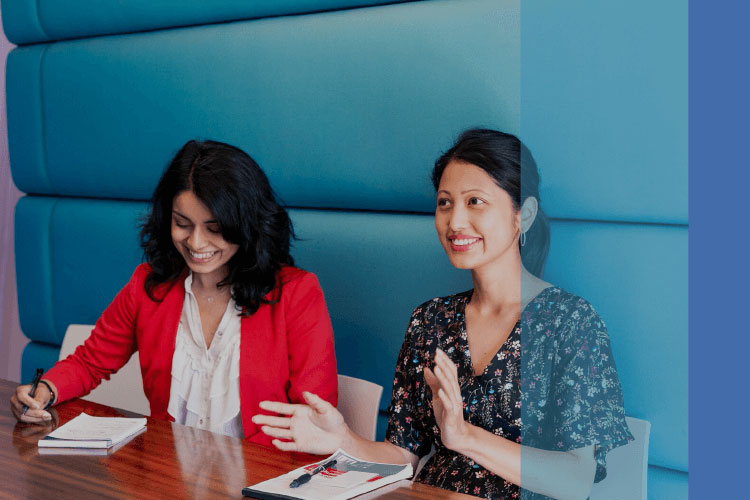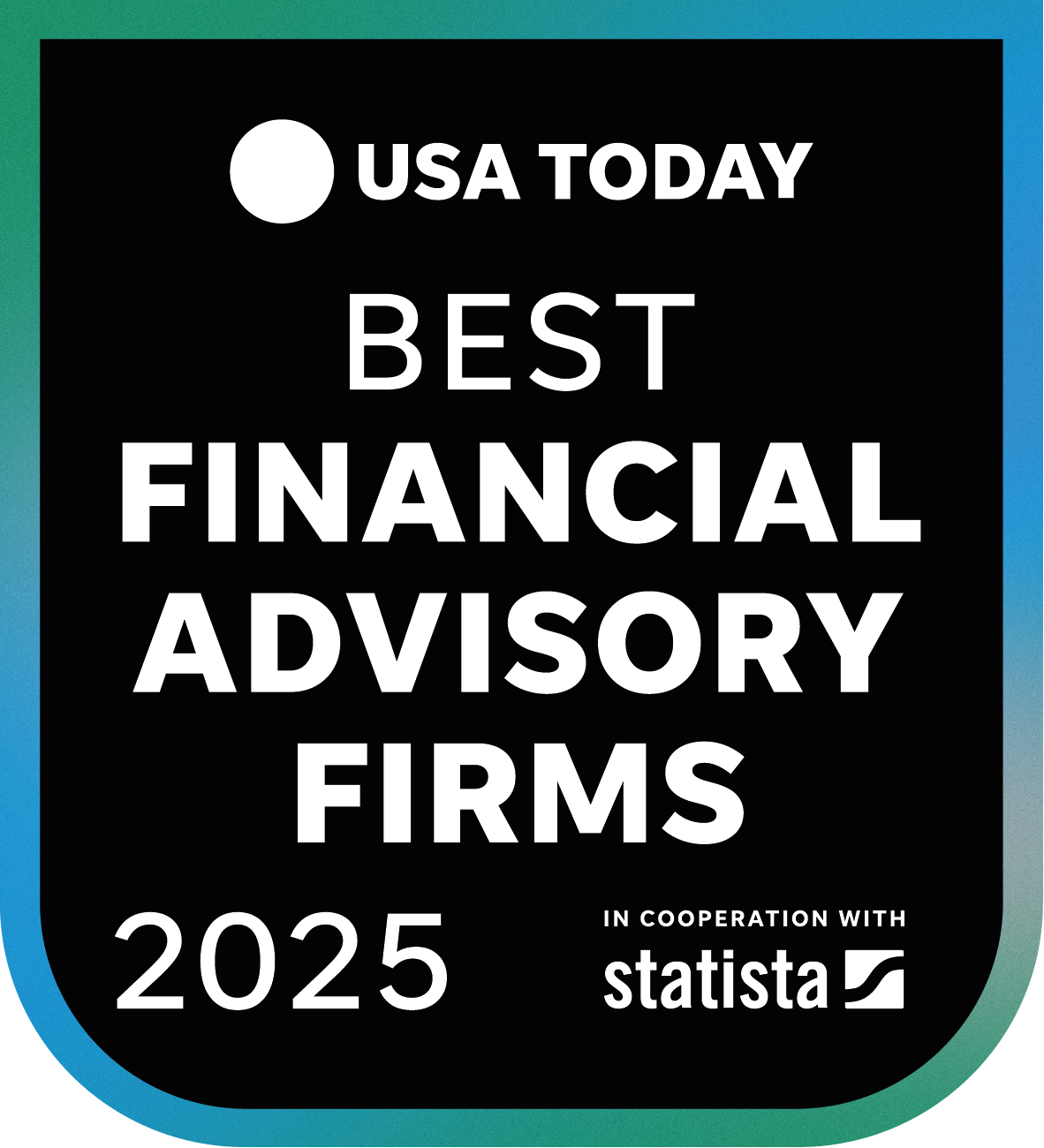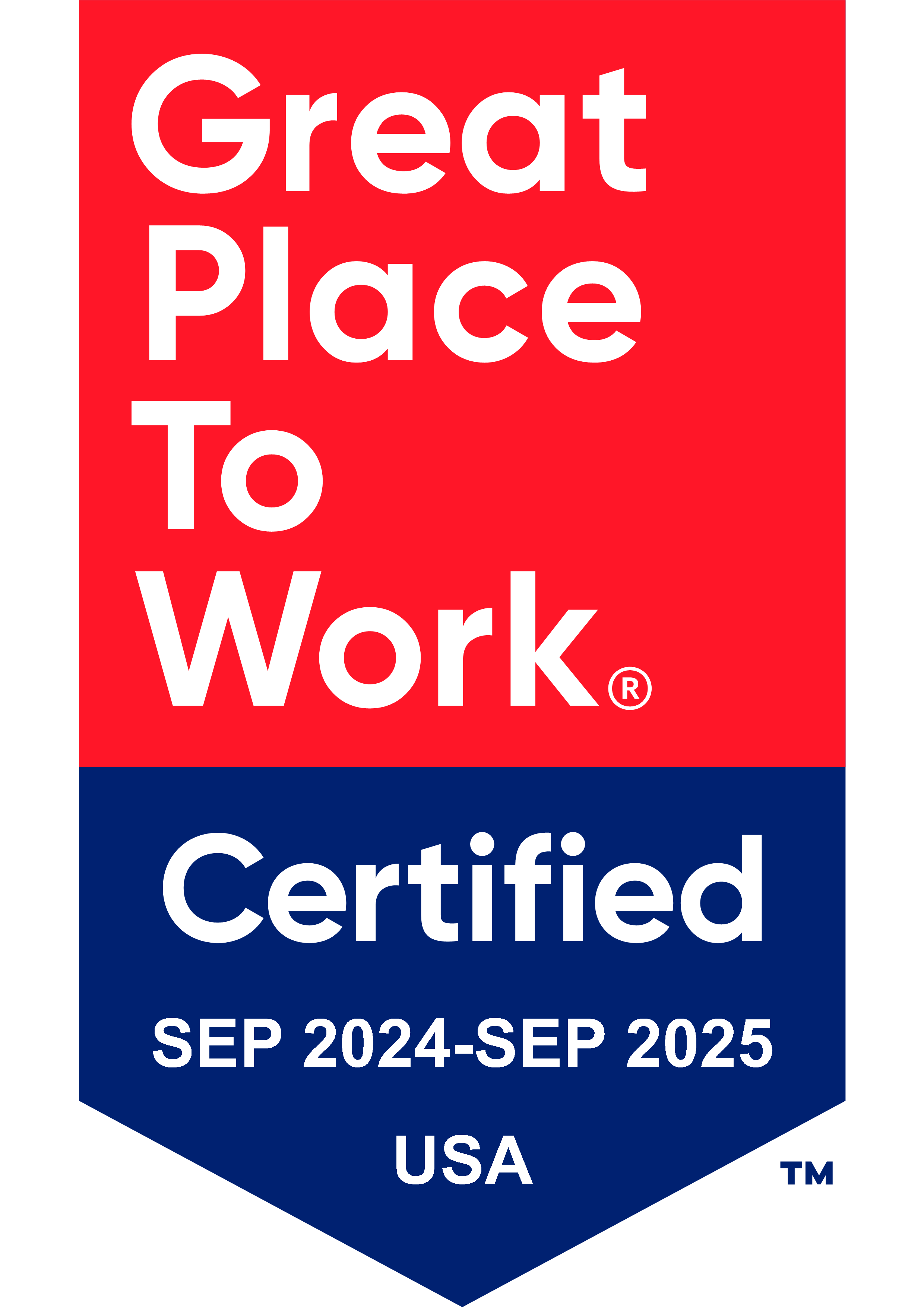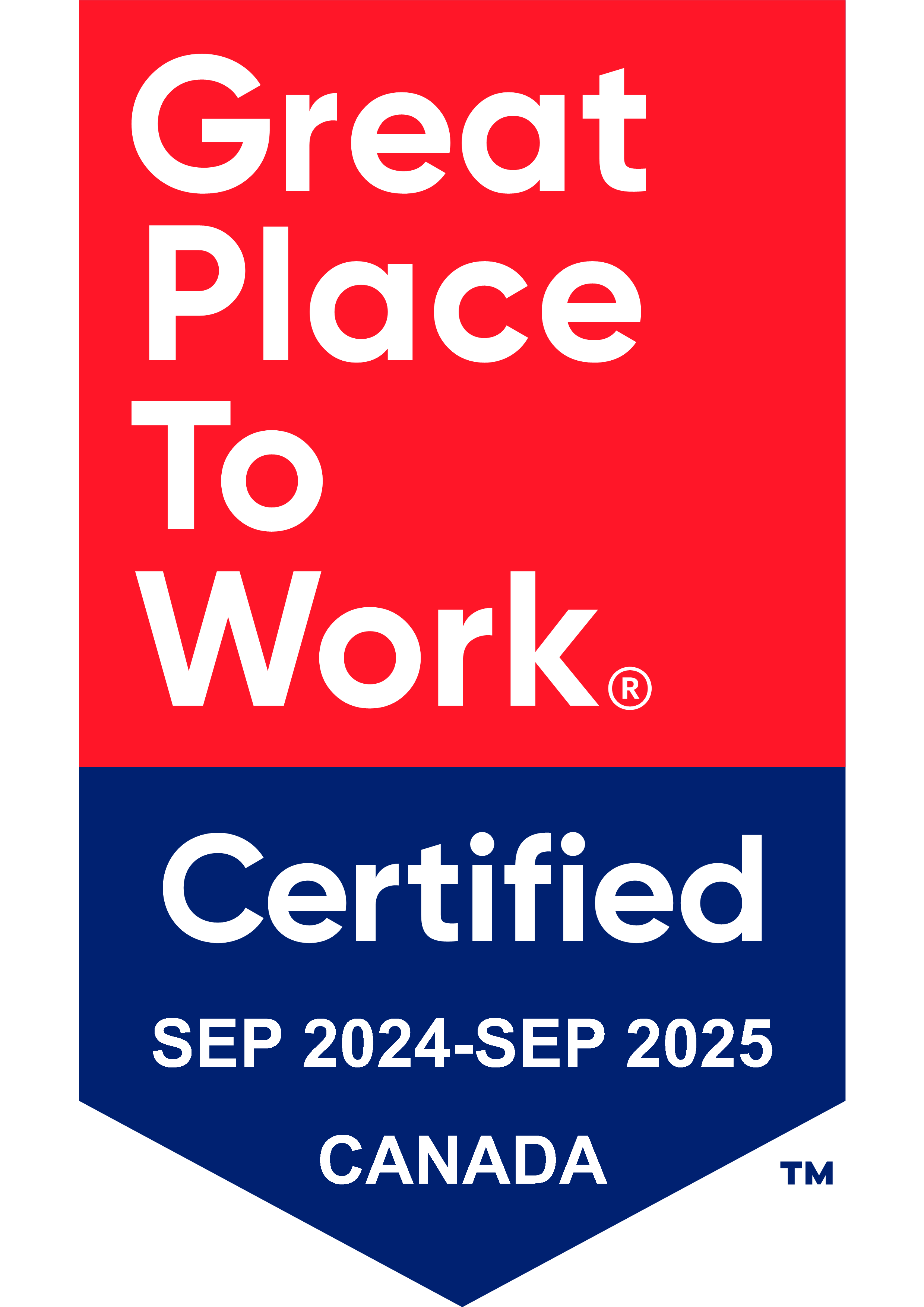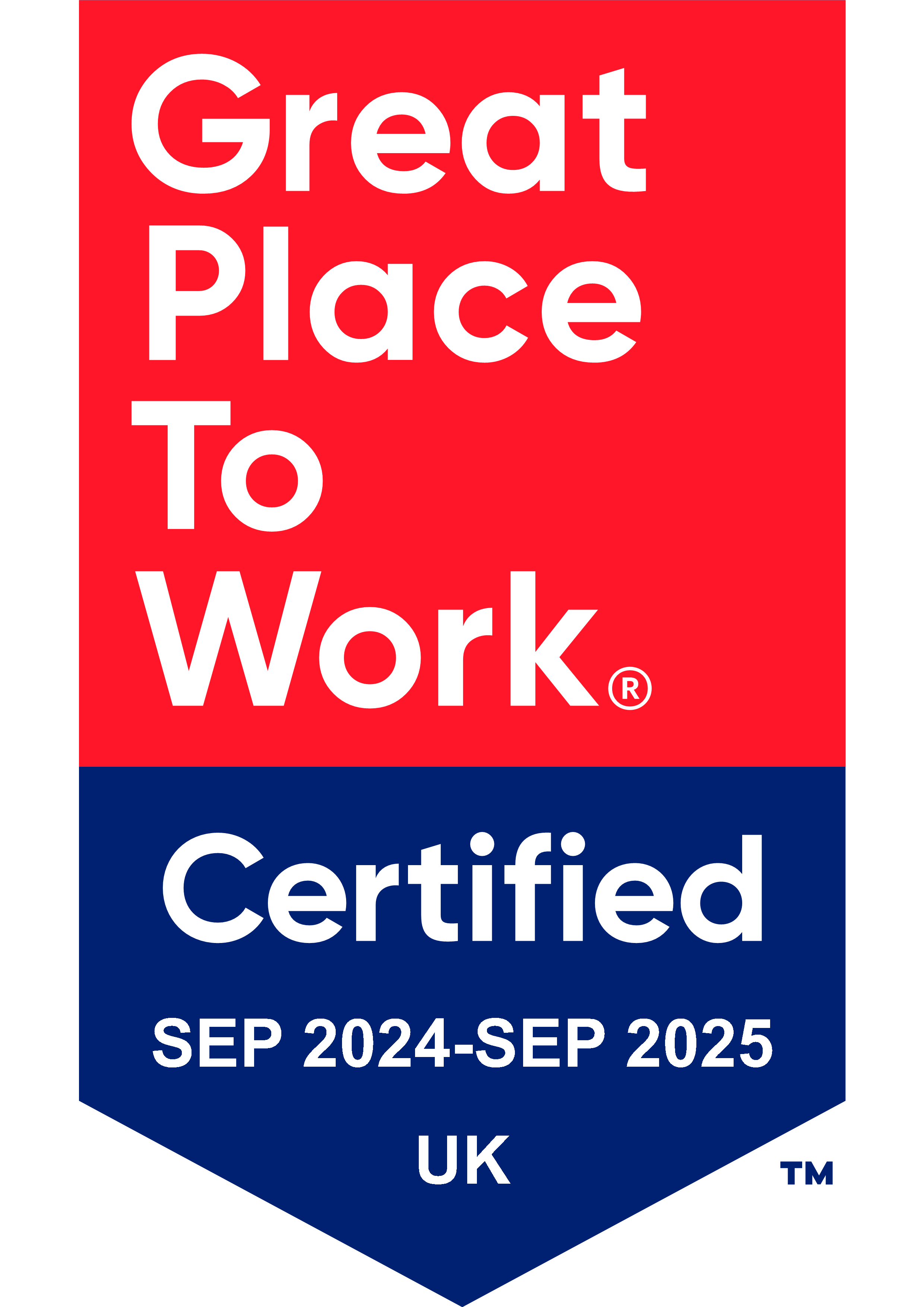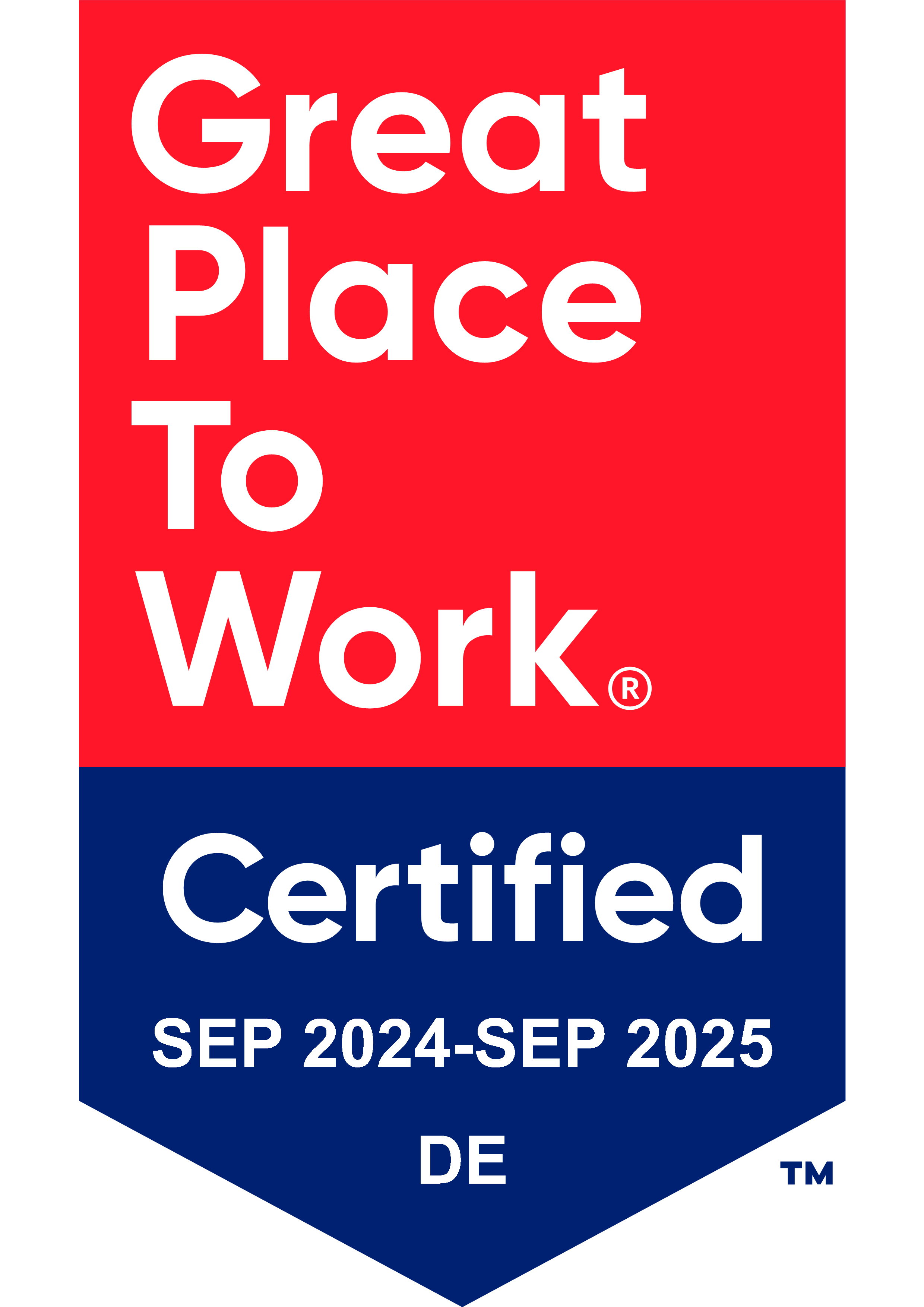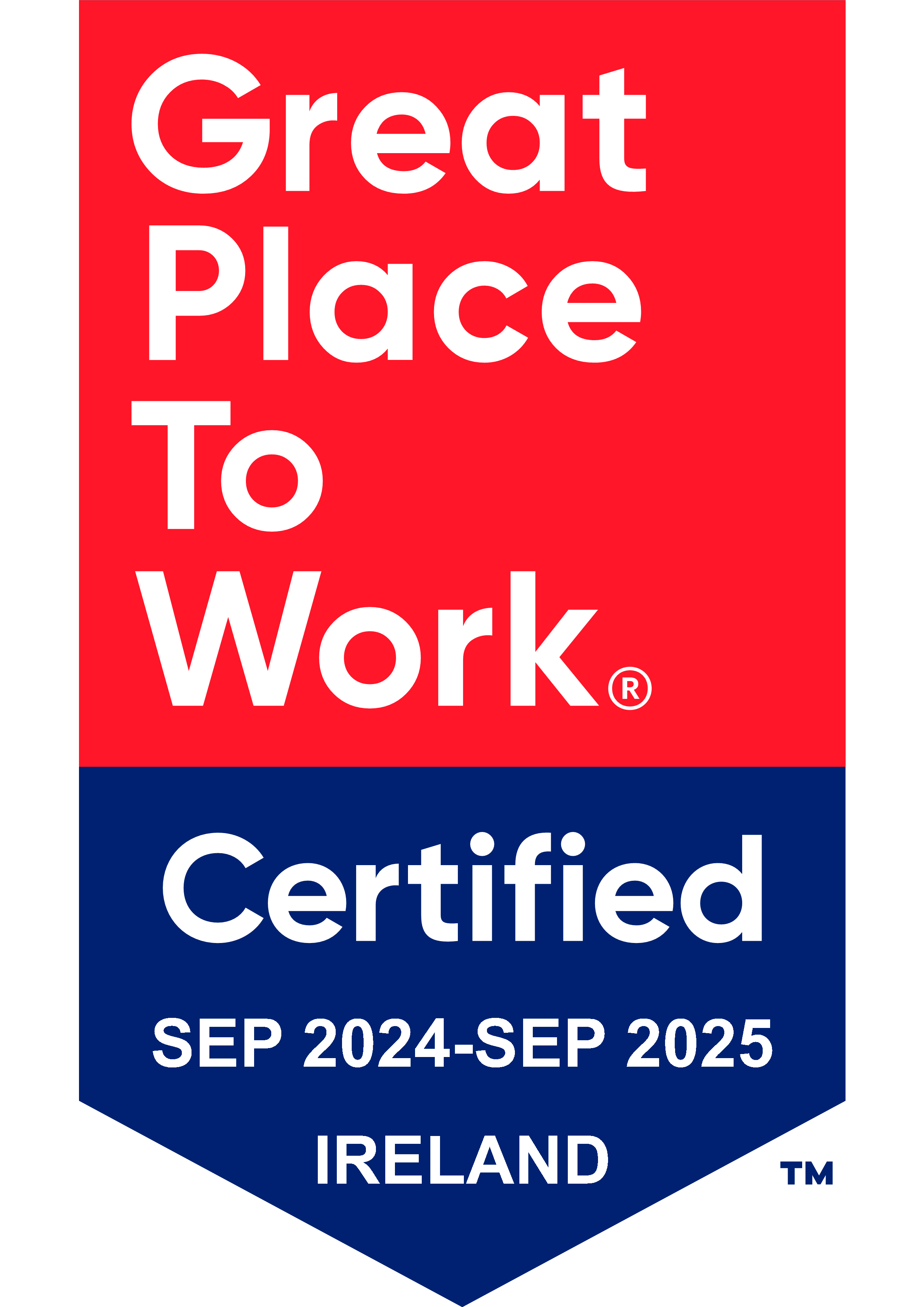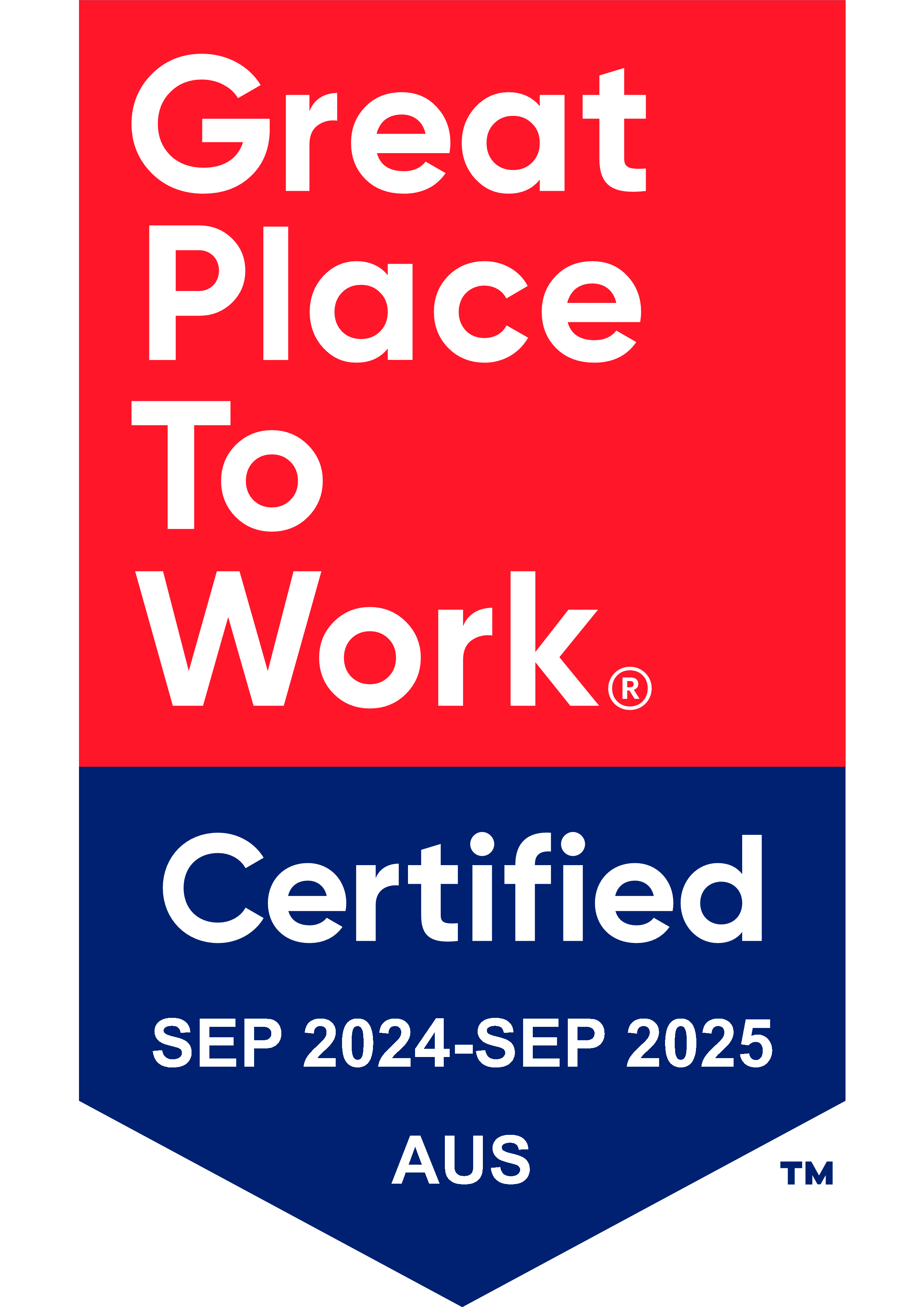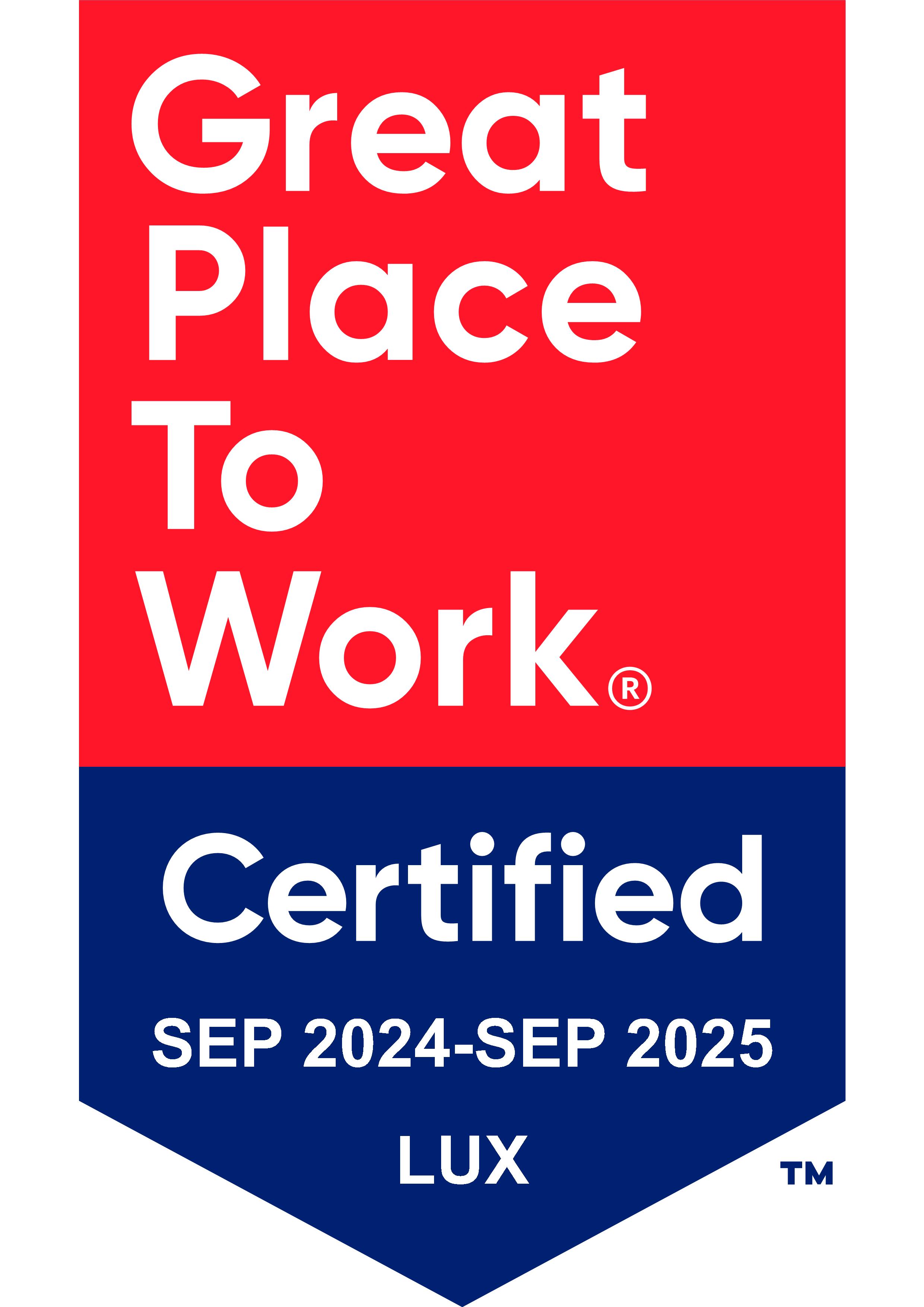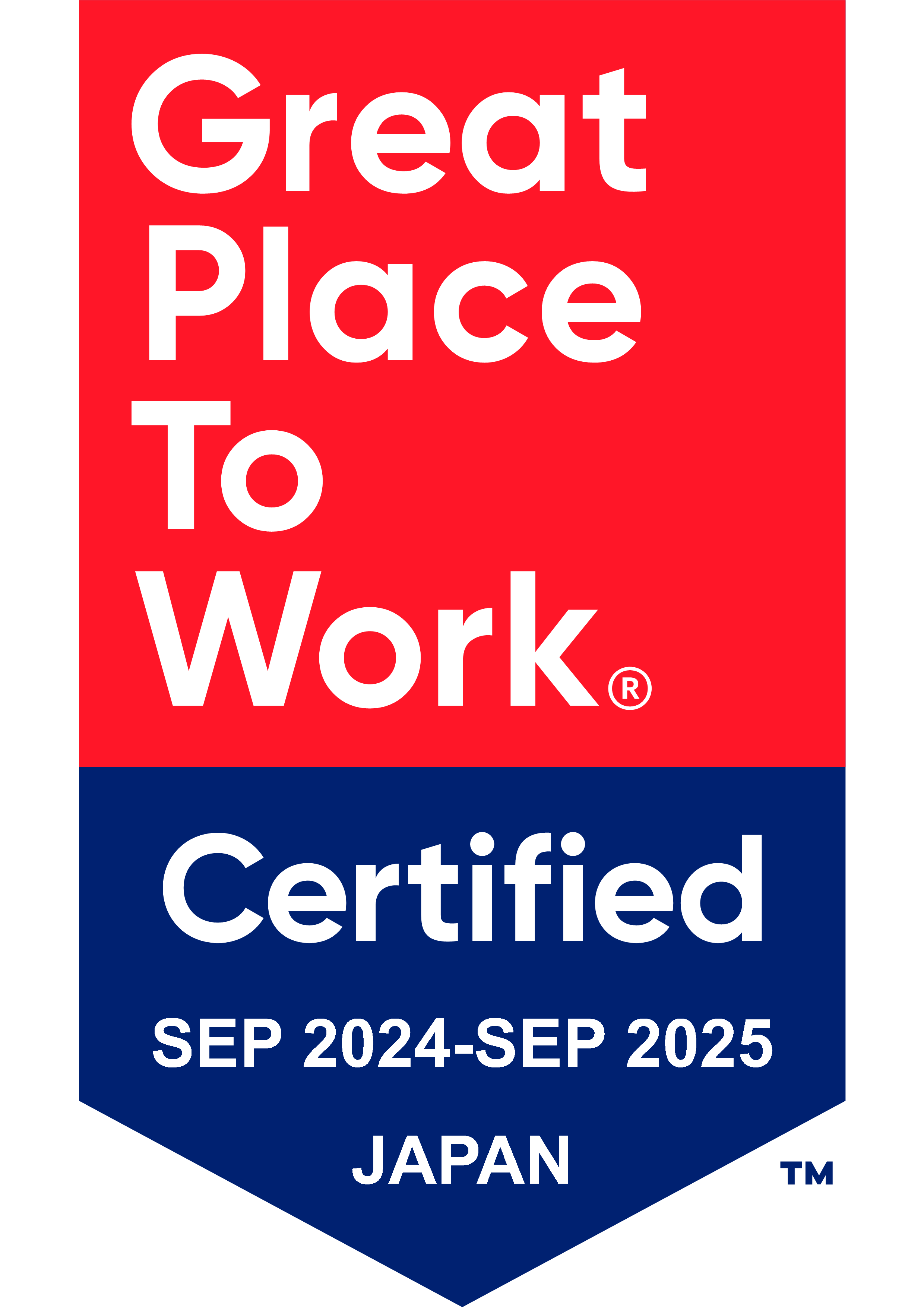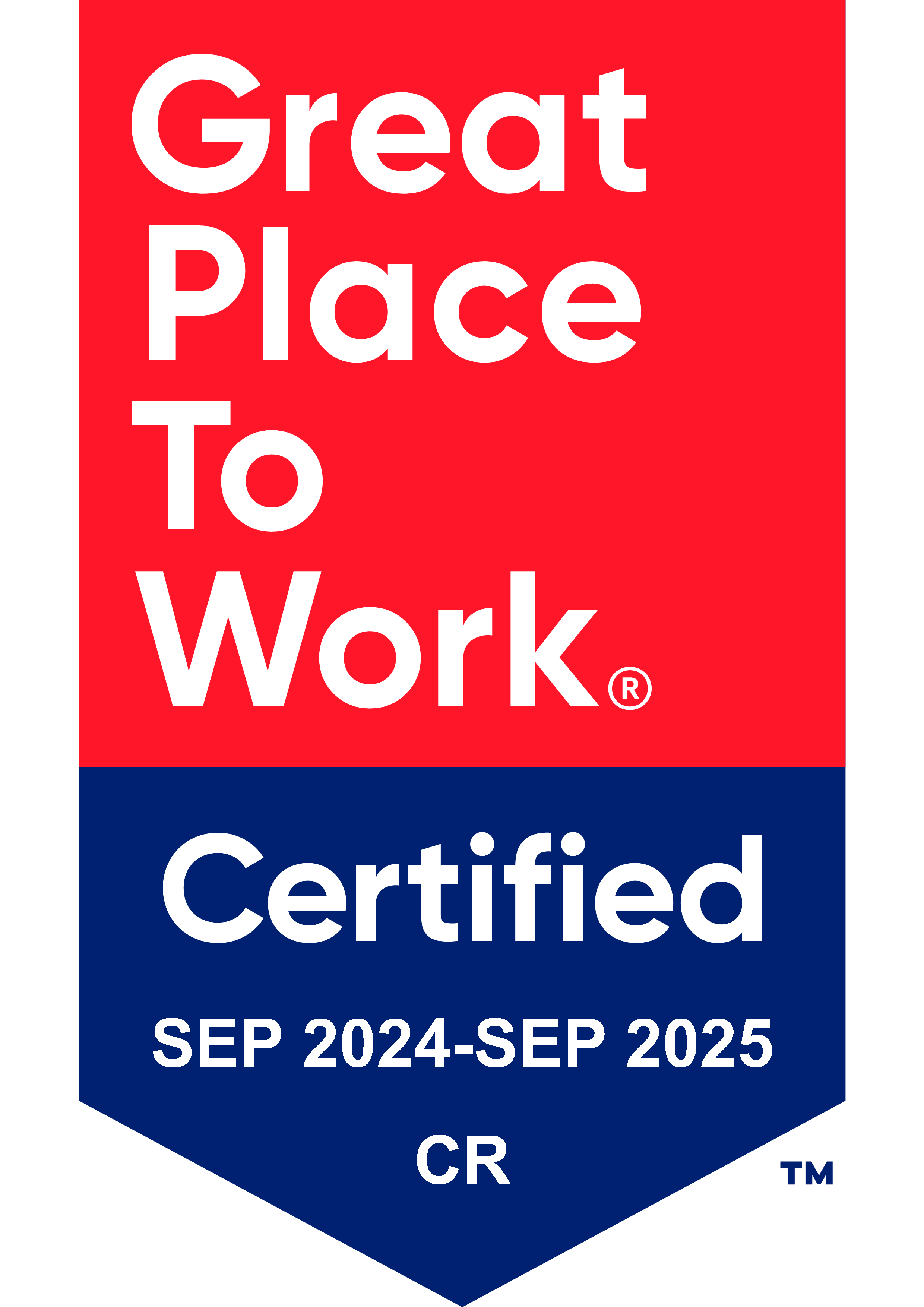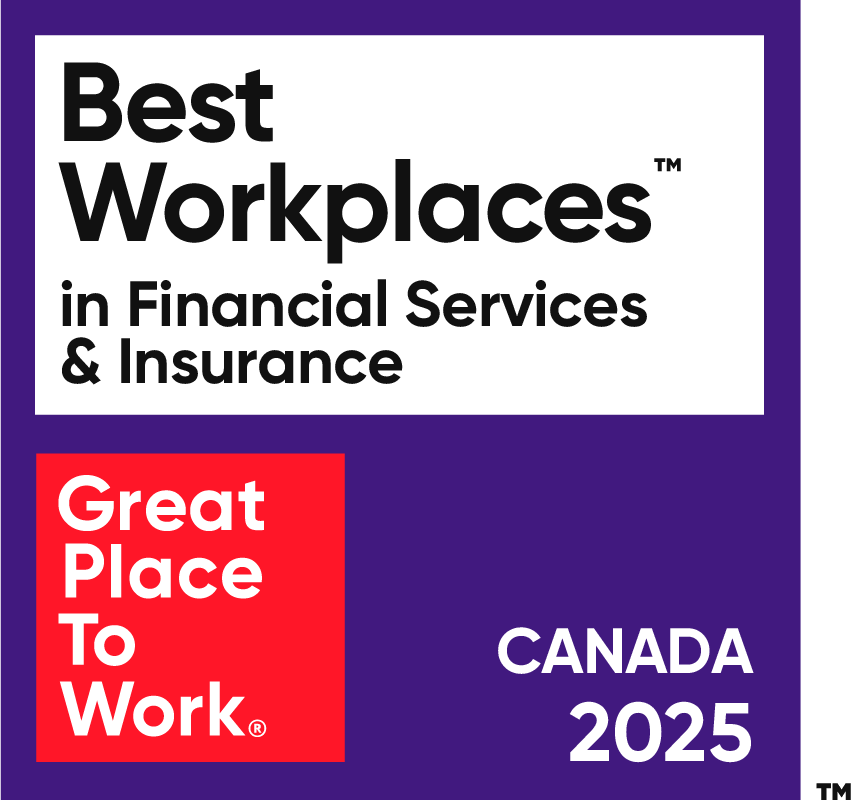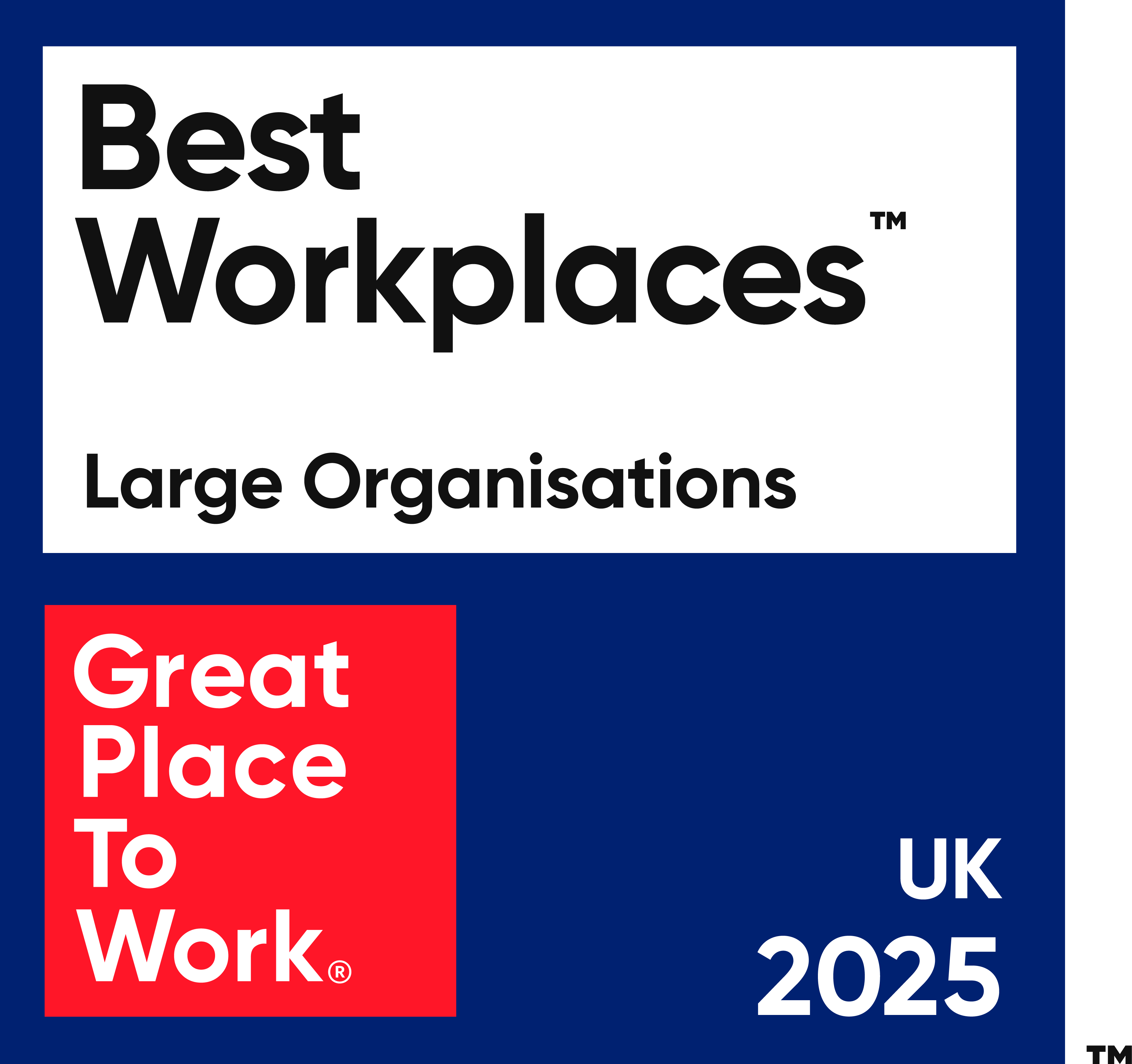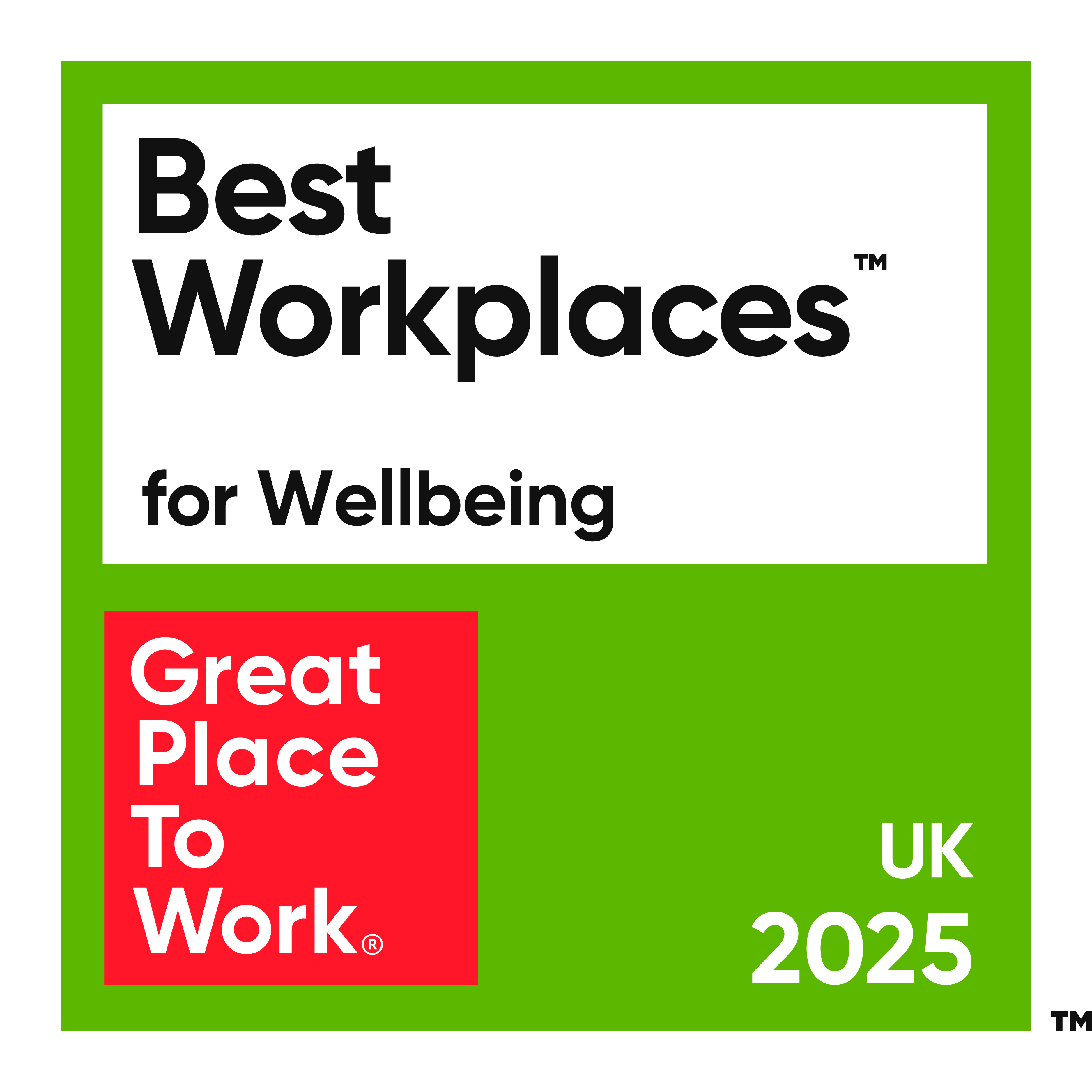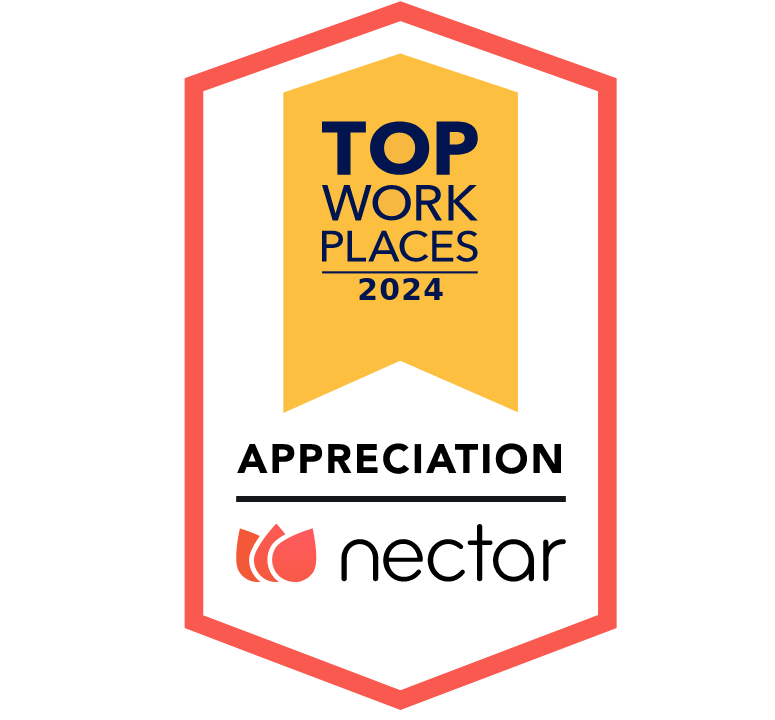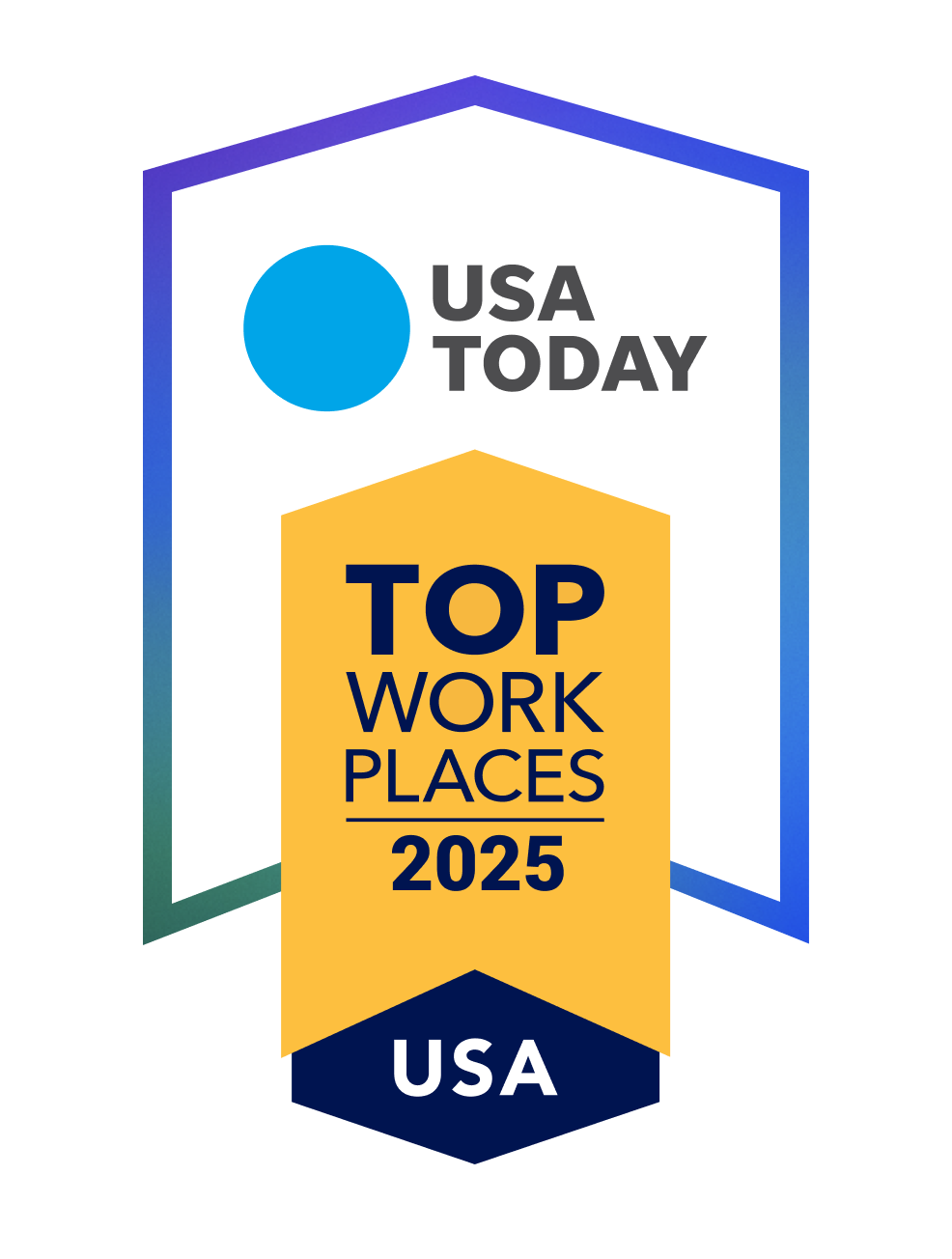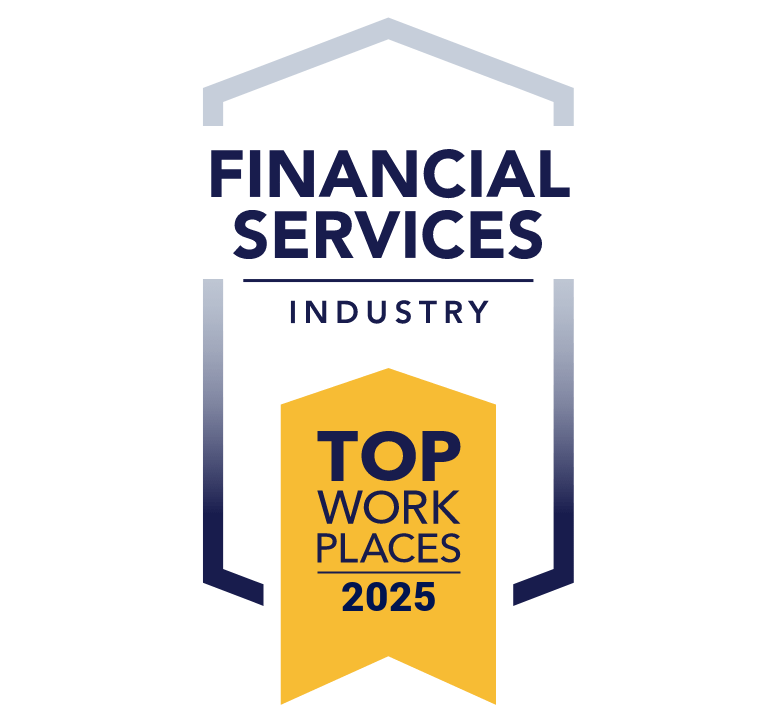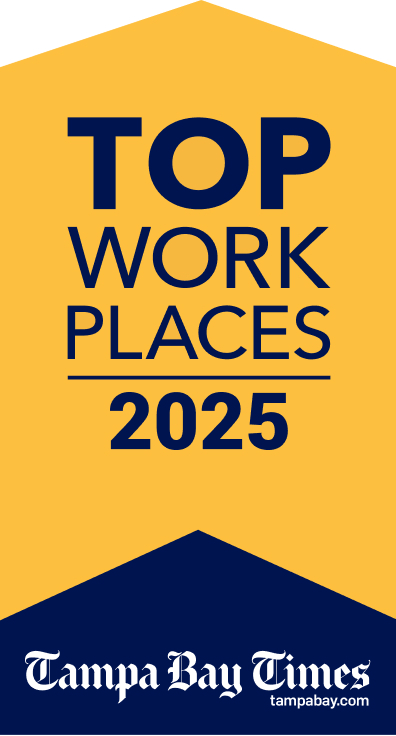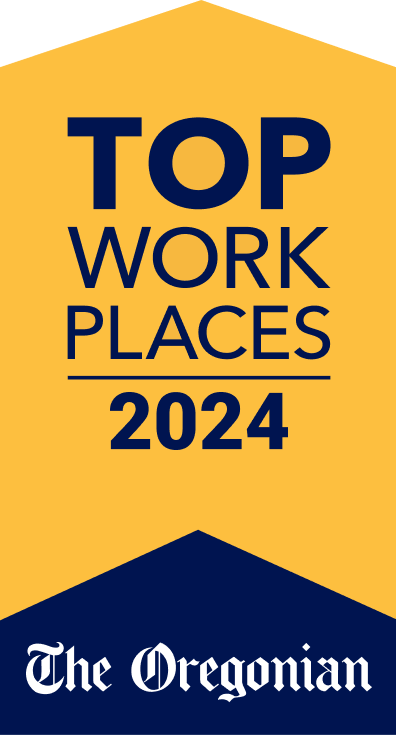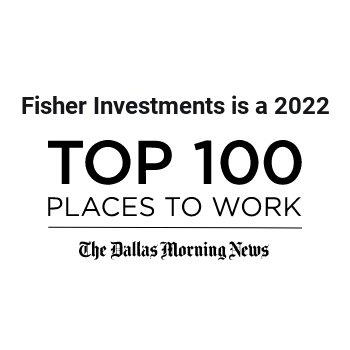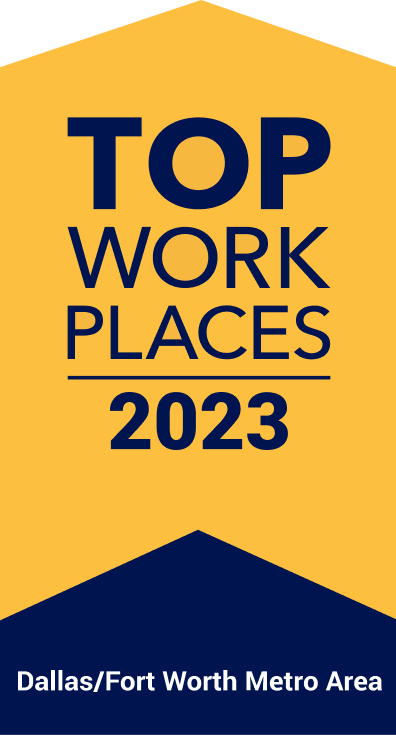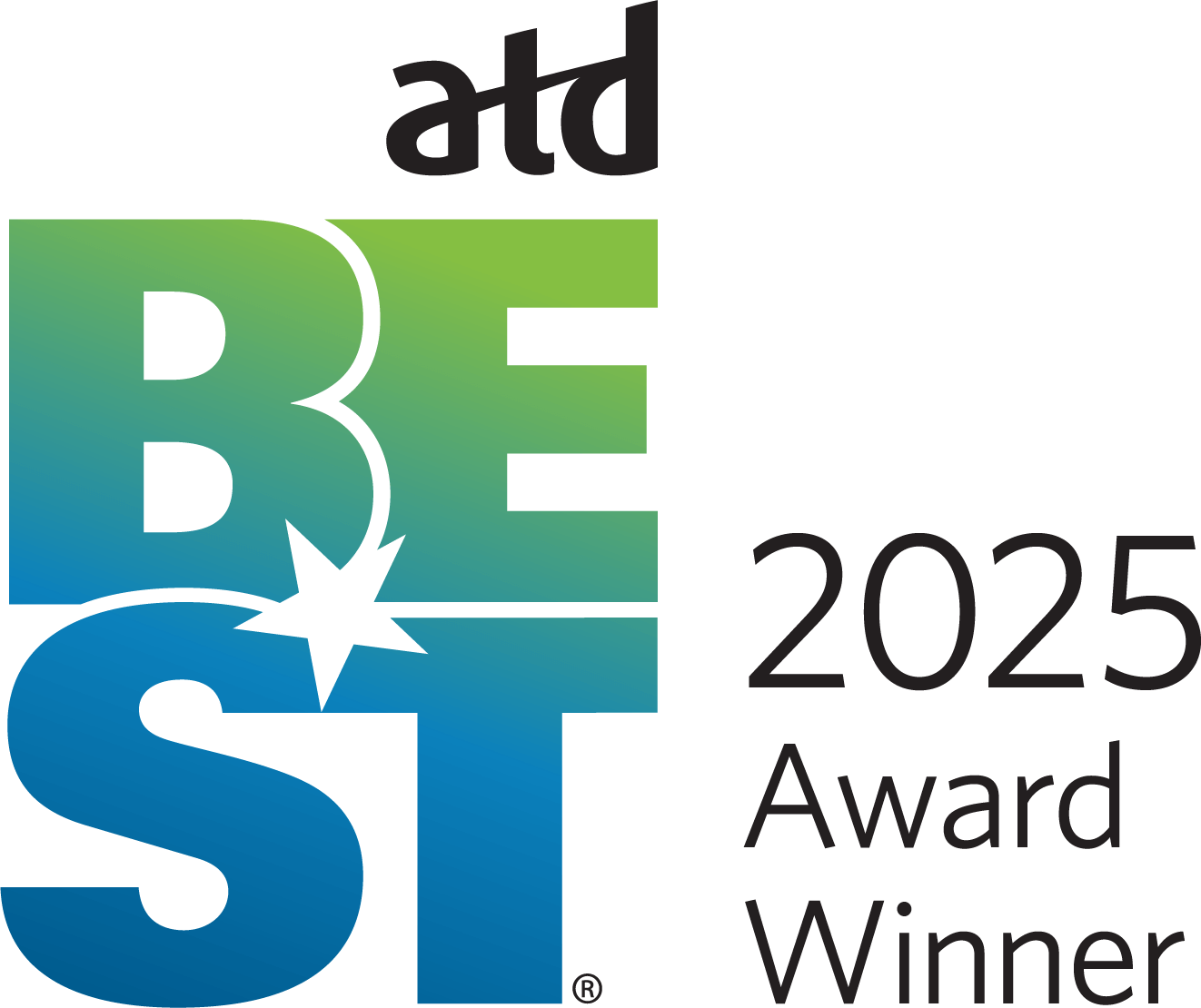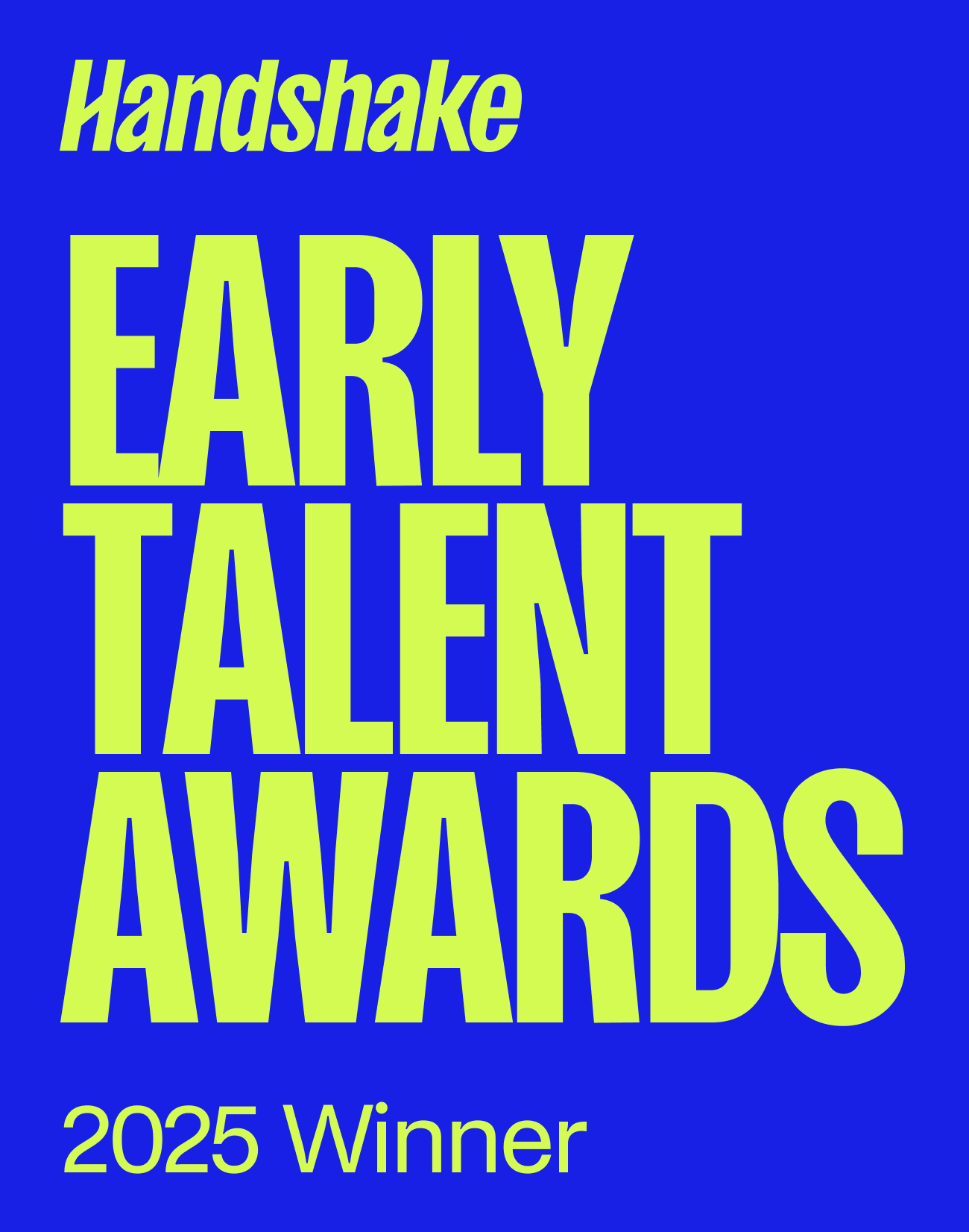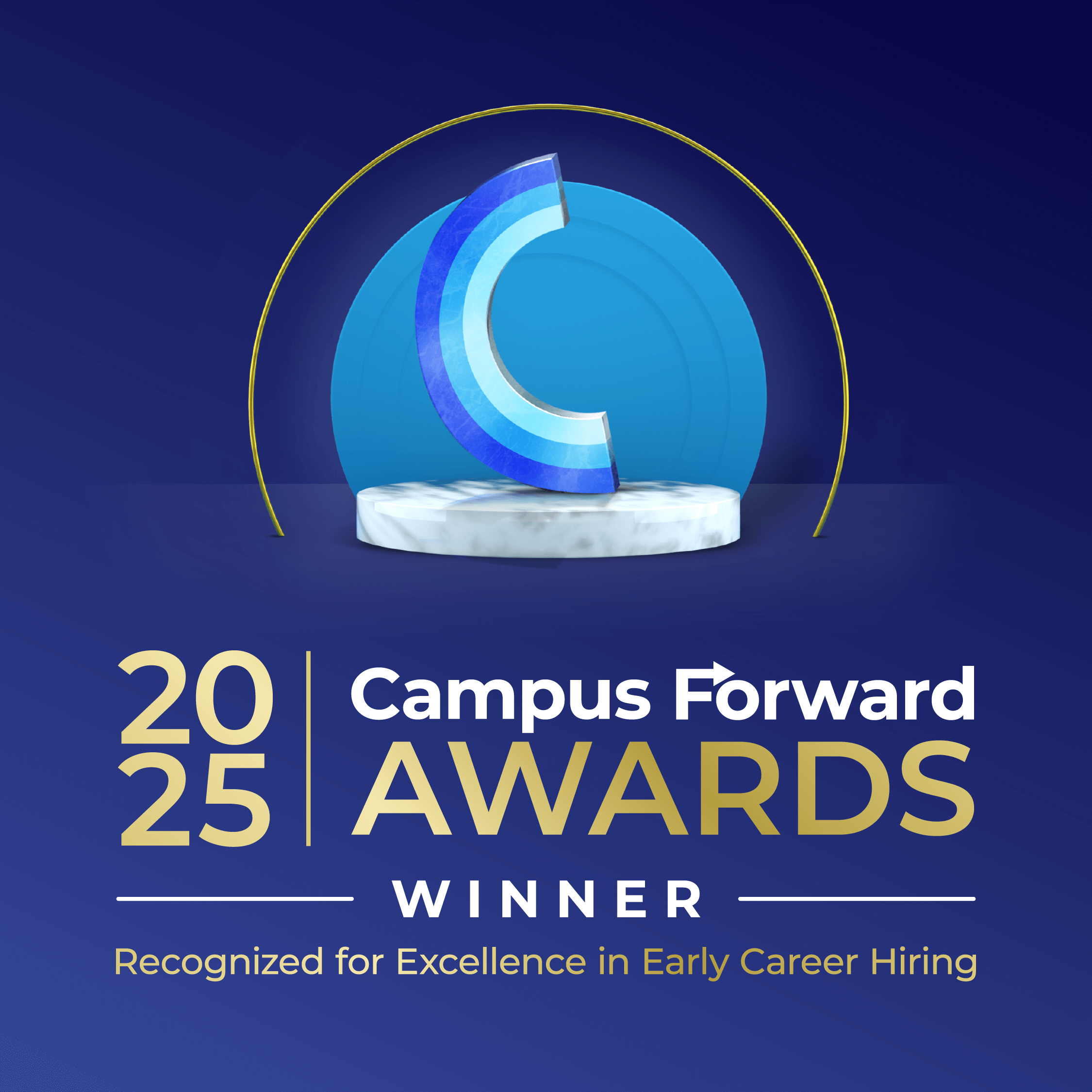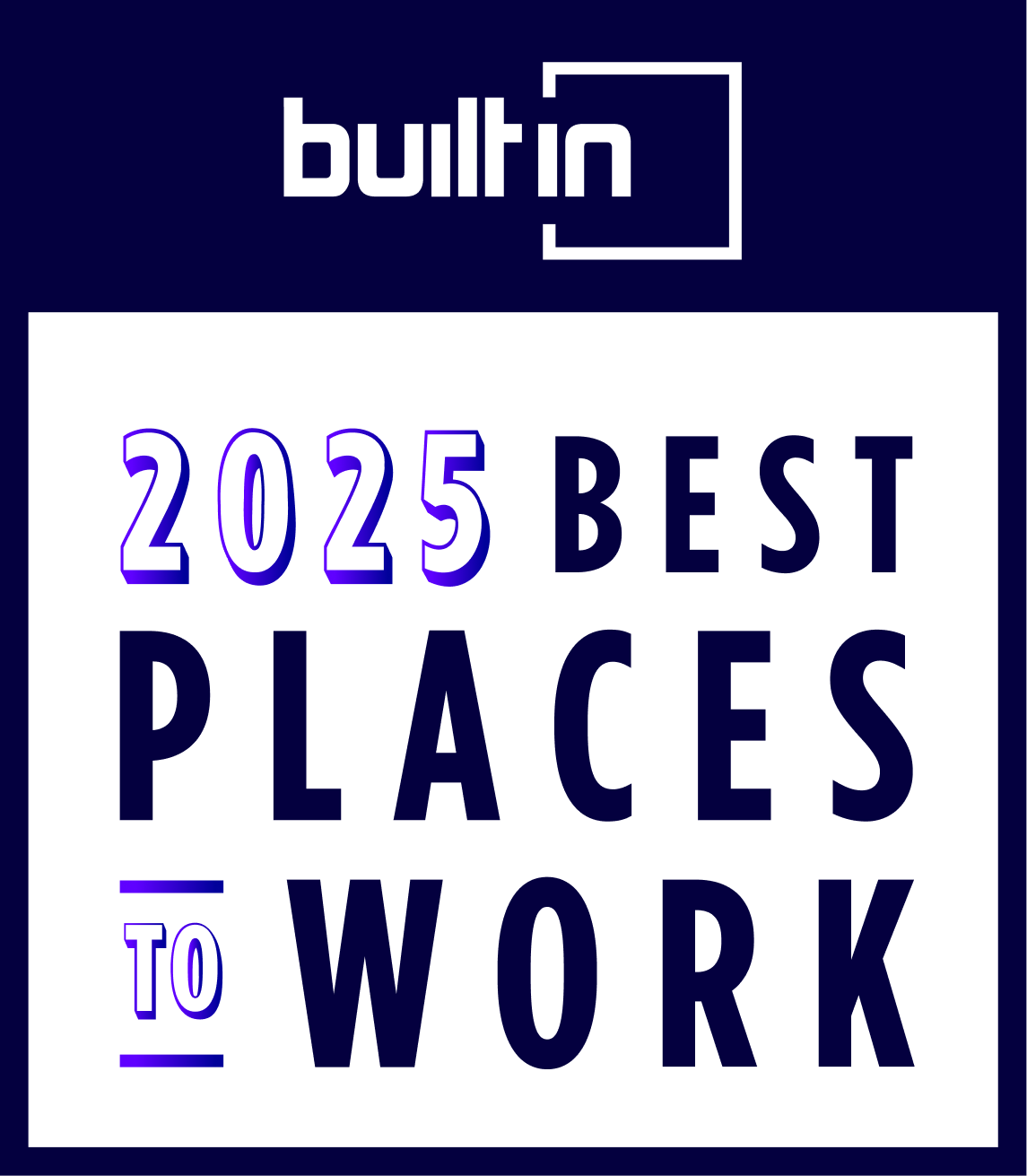CMS Guide
Table of Contents
Style Management
Default styling for HTML elements in the Custom HTML Module Content Editor can be overridden by the options in the Editor's "Style" dropdown. The styling options are:
Headline - Maximum
Headline - Large
Headline - Medium
Headline - Small
Headline - Extra Small
Text Size - Large
Text Color - Dark Green
Text Color - Navy Blue
Page Templates
What page templates are available to create new pages with?
The following page templates are available in the "CMS Primary Theme" theme:
- Template 1 - A blank template that only includes the basics of the Career Site: Header Navigation, Job Alert CTA, and Footer Navigation.
In which theme should I create my page? / Which theme should my page be assigned to?
To use one of the page templates, you must create your page inside the theme where the desired page template resides. You may later assign the page to another theme if needed.
See General Advice & FAQs for more details.
What if I don't need all the sections used in a template?
Before using a CMS page template to create a page, determine if you’re going to need all the sections used in that template. Then, after using the template to create a new page, remove the sections from the page which aren’t needed BEFORE SAVING THE NEW PAGE. This prevents those sections from ever being created and we avoid cluttering the system with unused sections and modules.
Can I create a CMS page without using one of the CMS Page Templates?
Custom HTML Modules: Content Editor (WYSIWYG) FAQs
How do I replace placeholder ("lorem ipsum") or unwanted text content?
The content editor can be finicky. To replace placeholder or unwanted text, we recommend that you first click the “BLOCKS” button in the toolbar to reveal outlines surrounding block-level elements. Then, select the text you wish to replace and type in your desired text. Or, you can place your cursor at the end of the text you want to replace, add your desired text, and then select and delete the placeholder text preceding it. We do NOT recommend selecting all placeholder text in the editor and deleting it before you add your desired content. As a result you may accidentally erase necessary markup that the content depends on. It is always best to edit text elements one at a time rather than deleting everything you don’t want from the start.
Can I copy/paste from other sources?
Be very careful when copy/pasting text content from other sources into a Custom HTML module's content editor. When copying from an external document, take steps to ensure the text you are copying is plain text (as opposed to rich text.) When copying from a web page, make sure you are ONLY including text and not actual HTML tags (<p>, <br>, etc.) as this could result in unintended styling/format inconsistencies.
How do I change the appearance of text content (color, font size, etc)?
The "STYLE" dropdown in the toolbar can be used to edit the styling/appearance of content. Keep in mind that when you add a style from the dropdown, it does not overwrite other styles previously applied to the element. This allows greater flexibility in cases where you may need more than one style applied, but you will need to remember to uncheck undesired styles after applying them.
Please refer to Style Management for examples of classes/styles you may apply.
Keep in mind that changing the appearance or styles of text should be done SPARINGLY - for the sake of consistency across pages, it is best to stick with the module's default styling whenever possible.
How do I add/edit a link?
The "insert/edit link" button in the toolbar is used to create and modify links:
To create a new link, type your desired link text within the content editor, select it, and then click the "insert/edit link" button. This may be tricky if you're creating a new link next to an already-existing link. To do this, place your cursor at the end of the existing link's text and then press the right arrow key, so your cursor is outside the existing link. Then, type the new link's text, select it and click the "insert/edit link" button.
To modify an existing link, click into the middle of the link text within the content editor, then click the "insert/edit link" button.
Note: Using proper link text is very important. For more details, see "Does it matter what I use for [clickable] link text?" in General Advice & FAQs.
How do I add/edit an image?
The "asset picker" button in the toolbar allows you to add images into the content editor. To modify an existing asset, click the asset and then click the "asset picker" button. Not all custom HTML modules were made with the intent to have an image placed in them. (Tip: If your default placeholder content did not contain an image, you should probably avoid adding one with this tool.)
Note: If you're including an image in a Custom HTML module, remember to consider the image alt text (which is editable through the "asset picker" button), and include a value when necessary. For more details, see "Do I need to update/include alt text for every image?" in General Advice & FAQs.
How do I add a code snippet?
The "insert code snippet" button in the toolbar adds pre-made snippets of code into the content editor. Note that code snippets are often (but not always) used as a way to revert either the entire content of a Custom HTML Module to its default state, or to revert a part of its content to its original state. In many cases you will not need to use code snippets unless you're attempting to "fix" a module (i.e. bring back original content which was since removed.)
Additionally, code snippets are used as a way to add specific html into your content editor that is either difficult or impossible to achieve without editing the actual source code.
IMPORTANT: Be very careful to only use code snippets that are intended for use in the specific module you’re editing. In most cases the name of the code snippet should partially or exactly match the name of the module you’re editing. A list of all code snippets that are intended for use within a module will appear in that module's parent section's documentation in the Section Guide. Do not use a code snippet when the section name in the title of the code snippet does not match the section you are currently editing. For example, if you're editing a section created from a section template labeled as "Section 1" you should only be using code snippets whose titles include "Section 1."
I've messed up my edits and would like to revert to the original "lorem ipsum" placeholder content. Is there a way to do that?
Check to see if the module you're editing has a default code snippet available. The name of the snippet should match the name of your module (minus the given section name prefix.) If so, you may delete the entire content and then insert the appropriate code snippet. Some modules don't have default code snippets available, but they may have other snippets which could replace specific portions of your content.
Does it matter which levels of headings (H1, H2, etc) I use in my content?
Yes. For SEO and accessibility purposes, it is important that your page’s heading structure is hierarchical. This means that your page’s top heading needs to be an h1 heading.
You should also be careful to avoid skipping heading levels (i.e. using an h3 heading before an h2 has been used, etc.) If you need to change the appearance of a heading without changing the level, apply one of the heading classes from the content editor's "STYLE" dropdown (see Style Management for a list of these heading style classes.)
General Advice & FAQs
How can I ensure that my content will be accessible to all users?
Be sure to follow all recommendations and instructions given in this guide, particularly the recommendations involving link text, image alt text, and heading levels. To learn more about accessibility, please see Accessibility for Radancy CMS Publishers.
Can I change the layout assignment of a page/section/module?
You should never change a layout assignment unless specifically instructed to do so in the relevant section's documentation found in the Section Guide. This will almost always lead to unintended results.
Can I add a module to a section?
You should never add a module to a section unless specifically instructed to do so in the relevant section's documentation found in the Section Guide. This will almost always lead to unintended results.
When I'm adding a section from the "Add New" section menu to a page, what should I name my new section?
To avoid future confusion, especially for other CMS users who may need to edit/update the content you're creating, naming conventions should be consistent throughout the site. When creating a section that you anticipate will only be used on the page you're adding it to, we recommend the following naming convention: [Page Name OR Abbreviated Page Name] - [Section Template Name] [Number (only include if you anticipate other sections of the same template will be added to the same page.)] For example, "Benefits - Full Width Copy" or "DEI - Full Width Copy 1." If you anticipate that the section you're creating may be used on other pages as well, we suggest giving it a name that summarizes its purpose/intent rather than its content or context (which may change or be updated later.) For example, "Human Resources Job List" or "Annual Job Fair CTA."
Note: While you CAN change a section's name after creating it, you will NOT be able to change the names of the modules included in the section (which will, by default, include the ORIGINAL section name.) So we recommend that you carefully choose a good name for each section you create.
Can I create a CMS page without using one of the CMS Page Templates?
Yes, but this is not recommended as creating a page without using a CMS Page Template will require you to select a page layout. To avoid selecting the incorrect layout, we recommend using one of the available CMS Page Templates, in all cases.
If you are looking to create a "blank" page, see the next question.
How do I create a "blank" page?
To create a blank page, click the "Add Page" button in the "CMS Primary Theme" theme and select the [TEMPLATE NAME] page template.
Which theme should my page be assigned to?
All CMS pages should be assigned to the "CMS Primary Theme" theme.
DO NOT assign any CMS pages to the "Default Theme (GST)" theme. This theme is enabled for CMS due to system requirements, but it is NOT intended to be used as a theme for CMS Pages.
Do I need to update/include alt text for every image?
Every time you add or replace an image file, you should consider whether to include alt text for the image. In some cases, such as when the image is considered descriptive and not essential to the page content, alt text may be left blank. For more details, please see this alt text decision tree. Not only are these considerations essential in making the site accessible to non-visual users, it will also improve SEO.
Does it matter what I use for [clickable] link text?
It matters a lot. To make links accessible to all users, use link text that would make sense to users if taken out of the surrounding context. For example, "learn more about our benefits" is acceptable, whereas "click here" or "learn more" are not. This is important in all situations but be particularly careful when adding/editing links inside Custom HTML modules, as you'll have full control over what text is included in a link.
How do I update/add a hero banner to my page?
First, go to CMS Admin and navigate to the Page you would like to edit. Then, press the "+ Section" button. Ensure that the "Add New" tab is selected and go to the "Search" input field. Search for the word "Hero", select which Hero Section Template you would like to add to the page and include a Name for the Section in the popup that appears. Once the Hero Section Template is placed, click the "Save" button on the Page. This creates the unique Hero Section for that page. At this point, you can click on the Hero Text or the Hero Media and edit those modules.
CMS User Notes
How can I add to or update the notes to this section?
Find this section (title: "CMS Guide - Introduction") in your section list and edit its "CMS Guide - CMS User Notes" module to add as many notes as you'd like right here. Be careful to not delete this instructional text, so that it may be referenced later on.
Add your notes below:
Section Guide
Important! Before using a section from this guide, please read the corresponding documentation for that section. Documentation is found above each section in this guide.
Note that section titles are color coded based on which menu they can be found in after clicking the "add section" button on any page:
Red - find this section in the "Add New" Menu.
Gray - find this section in the "Use Existing" Menu.
Keep in mind that when you edit a section from the "Use Existing" Menu, you are editing every instance of that section. Sections added via the "Add New" Menu are safe to be edited freely, as a new instance of the section is created every time it's added to a page.
Name: Hero - (Section 2a)
CMS Enabled? Yes
Code Snippet: "Section 2 - Copy - CMS"
Notes: Use with Video Banners.
Headline
Name: Hero - (Section 2b)
CMS Enabled? Yes
Code Snippet: "Section 2 - Copy - CMS"
Notes: Use with Image Banners.
Headline

Name: Hero - (Section 30a)
CMS Enabled? Yes
Code snippet: "Section 30 - Copy - CMS".
Notes:
- Can only display an image.
- Add Background images to "Section 30 - Image" Media Module.
- Desktop Image should be 2000px wide by 830px tall.
- Mobile Image should be a minimum width of 800px and can be any height.
Pre-headline Text
Headline
Lorem ipsum dolor sit amet, consectetur adipiscing elit, sed do eiusmod tempor incididunt ut labore et dolore magna aliqua. Ut enim ad minim veniam, quis nostrud exercitation ullamco laboris nisi ut aliquip ex ea commodo consequat.
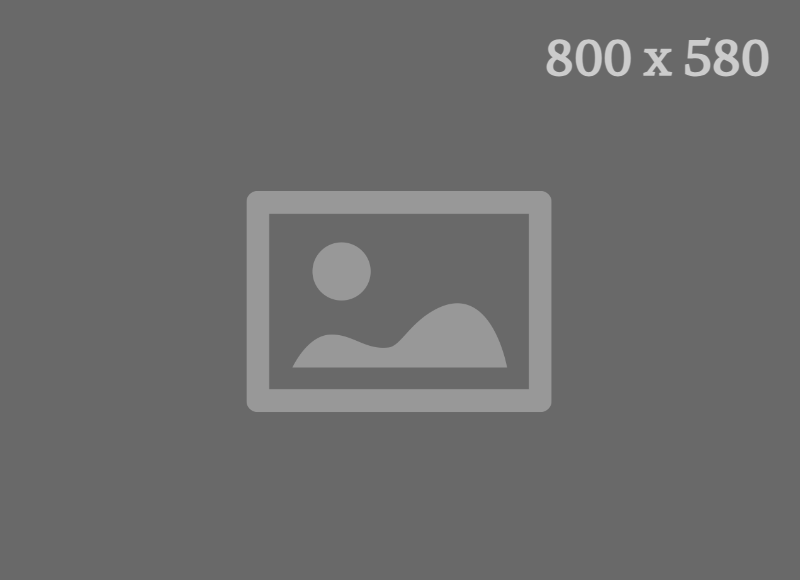
Name: Hero - (Section 30b)
CMS Enabled? Yes
Code snippet: "Section 30 - Copy - CMS".
Notes:
- Can only display an image.
- Add Background images to "Section 30 - Image" Media Module. Background gradient will be added automatically.
- Desktop Image should be 2000px wide by 830px tall.
- Mobile Image should be a minimum width of 800px and can be any height.
Pre-headline Text
Headline
Lorem ipsum dolor sit amet, consectetur adipiscing elit, sed do eiusmod tempor incididunt ut labore et dolore magna aliqua. Ut enim ad minim veniam, quis nostrud exercitation ullamco laboris nisi ut aliquip ex ea commodo consequat.
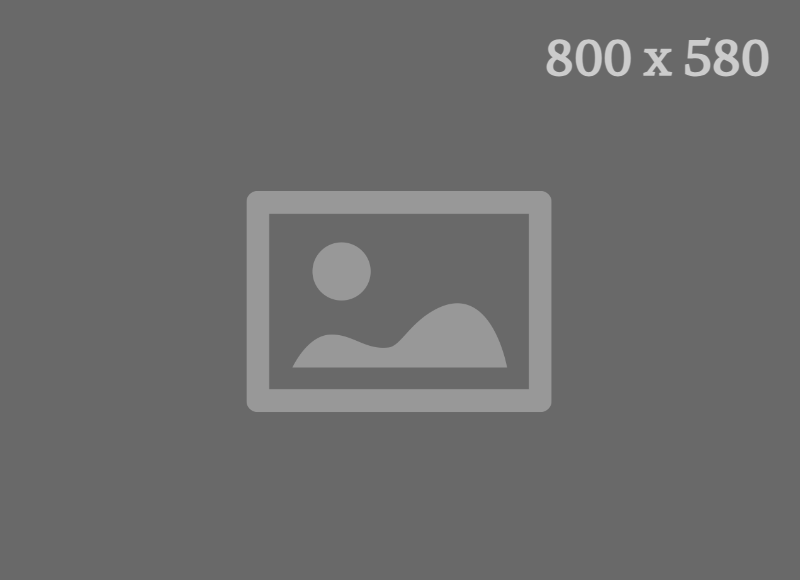
Name: Hero - (Section 43)
CMS Enabled? Yes
Code snippet: "Section 43 - Copy - CMS".
Notes:
- Can only display an image.
- Add Background images to "Section 43 - Image" Media Module. Background gradient will be added automatically.
- Desktop Image should be 2000px wide by 830px tall.
- Mobile Image should be a minimum width of 800px and can be any height.
Pre-headline Text
Headline
Lorem ipsum dolor sit amet, consectetur adipiscing elit, sed do eiusmod tempor incididunt ut labore et dolore magna aliqua. Ut enim ad minim veniam, quis nostrud exercitation ullamco laboris nisi ut aliquip ex ea commodo consequat.
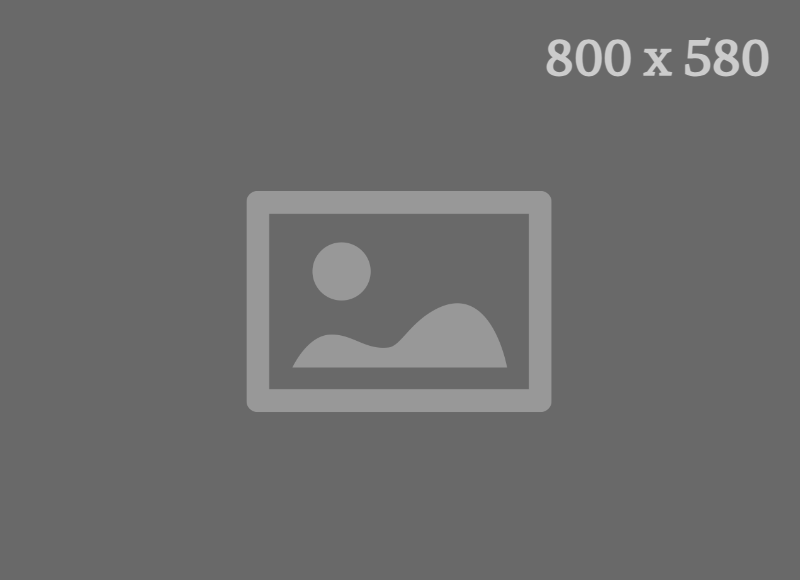
Name: Copy - (Section 42a)
CMS Enabled? Yes
Background color: White
Notes:
- This Copy Block is the full-content-width of the site. For a more narrow Copy Block, please see Section 1.
- Adjust the text alignment (left, right, center) in the Custom HTML Text Editor.
Main Headline on Page - use H1 once
Lorem ipsum dolor sit amet, consectetur adipiscing elit. Aenean sit amet placerat tortor. Quisque scelerisque lacinia nisi et mattis. In gravida et turpis vitae fermentum. Aenean dictum a turpis quis tincidunt. Maecenas enim nisi, suscipit at auctor nec, dictum vitae nibh. Interdum et malesuada fames ac ante ipsum primis in faucibus. Morbi bibendum nisi eu neque tincidunt, quis scelerisque ligula vehicula. Pellentesque vitae sagittis est, sit amet elementum metus. Maecenas ut lacus eget mi elementum malesuada ut ac mi. Phasellus libero sapien, ullamcorper quis libero id, fringilla posuere leo. Sed commodo, ligula non dapibus venenatis, mi orci maximus tellus, non scelerisque erat nunc quis leo. Nulla vitae dapibus ipsum, eget vulputate mi.
- Unordered List Item 1
- Unordered List Item 2
- Unordered List Item 3
Donec ullamcorper ex sollicitudin tortor luctus ullamcorper. Cras accumsan sed tortor eu consectetur. Aliquam vel vehicula enim. Mauris non sapien sollicitudin, sagittis arcu nec, tempor purus. Sed ac ipsum vitae tortor tincidunt facilisis maximus at ante. Morbi aliquam egestas tempor. Suspendisse potenti. Interdum et malesuada fames ac ante ipsum primis in faucibus. Suspendisse sem lorem, fermentum et aliquam fringilla, consequat eget dui. Nunc massa eros, varius nec nisi eget, aliquam malesuada magna.
Other Headlines on Page - use H2
Aenean tempor pharetra hendrerit. Lorem ipsum dolor sit amet, consectetur adipiscing elit. Sed vestibulum diam quam, id suscipit felis rhoncus sit amet. Curabitur lobortis lectus nec mauris vehicula, quis fermentum velit lacinia. Pellentesque vitae bibendum ante. Suspendisse sed viverra nisl, nec imperdiet nulla. Sed quis velit vitae sapien egestas suscipit. Donec blandit pellentesque tincidunt.
- Ordered List Item 1
- Ordered List Item 2
- Ordered List Item 3
Use H3 for a Subheading under an H2
Vivamus ac ipsum velit. Nulla dui metus, malesuada at scelerisque id, condimentum id orci. Maecenas eu consectetur justo. Donec hendrerit metus sit amet dui iaculis ornare. Suspendisse potenti. Proin eu dolor nec lorem venenatis blandit. Morbi porta enim in mattis gravida. Aliquam erat volutpat. Curabitur in diam et dolor viverra consequat.
Name: Copy - (Section 42b)
CMS Enabled? Yes
Background color: Light Gray
Notes:
- This Copy Block is the full-content-width of the site. For a more narrow Copy Block, please see Section 1.
- Adjust the text alignment (left, right, center) in the Custom HTML Text Editor.
Main Headline on Page - use H1 once
Lorem ipsum dolor sit amet, consectetur adipiscing elit. Aenean sit amet placerat tortor. Quisque scelerisque lacinia nisi et mattis. In gravida et turpis vitae fermentum. Aenean dictum a turpis quis tincidunt. Maecenas enim nisi, suscipit at auctor nec, dictum vitae nibh. Interdum et malesuada fames ac ante ipsum primis in faucibus. Morbi bibendum nisi eu neque tincidunt, quis scelerisque ligula vehicula. Pellentesque vitae sagittis est, sit amet elementum metus. Maecenas ut lacus eget mi elementum malesuada ut ac mi. Phasellus libero sapien, ullamcorper quis libero id, fringilla posuere leo. Sed commodo, ligula non dapibus venenatis, mi orci maximus tellus, non scelerisque erat nunc quis leo. Nulla vitae dapibus ipsum, eget vulputate mi.
- Unordered List Item 1
- Unordered List Item 2
- Unordered List Item 3
Donec ullamcorper ex sollicitudin tortor luctus ullamcorper. Cras accumsan sed tortor eu consectetur. Aliquam vel vehicula enim. Mauris non sapien sollicitudin, sagittis arcu nec, tempor purus. Sed ac ipsum vitae tortor tincidunt facilisis maximus at ante. Morbi aliquam egestas tempor. Suspendisse potenti. Interdum et malesuada fames ac ante ipsum primis in faucibus. Suspendisse sem lorem, fermentum et aliquam fringilla, consequat eget dui. Nunc massa eros, varius nec nisi eget, aliquam malesuada magna.
Other Headlines on Page - use H2
Aenean tempor pharetra hendrerit. Lorem ipsum dolor sit amet, consectetur adipiscing elit. Sed vestibulum diam quam, id suscipit felis rhoncus sit amet. Curabitur lobortis lectus nec mauris vehicula, quis fermentum velit lacinia. Pellentesque vitae bibendum ante. Suspendisse sed viverra nisl, nec imperdiet nulla. Sed quis velit vitae sapien egestas suscipit. Donec blandit pellentesque tincidunt.
- Ordered List Item 1
- Ordered List Item 2
- Ordered List Item 3
Use H3 for a Subheading under an H2
Vivamus ac ipsum velit. Nulla dui metus, malesuada at scelerisque id, condimentum id orci. Maecenas eu consectetur justo. Donec hendrerit metus sit amet dui iaculis ornare. Suspendisse potenti. Proin eu dolor nec lorem venenatis blandit. Morbi porta enim in mattis gravida. Aliquam erat volutpat. Curabitur in diam et dolor viverra consequat.
Name: Copy - (Section 1a)
CMS Enabled? Yes
Background color: White
Notes:
- This Copy Block is 10-Columns wide (out of 12). For a Copy Block that spans the full content-width of the page, please see Section 42.
- Adjust the text alignment (left, right, center) in the Custom HTML Text Editor.
Main Headline on Page - use H1 once
Lorem ipsum dolor sit amet, consectetur adipiscing elit. Aenean sit amet placerat tortor. Quisque scelerisque lacinia nisi et mattis. In gravida et turpis vitae fermentum. Aenean dictum a turpis quis tincidunt. Maecenas enim nisi, suscipit at auctor nec, dictum vitae nibh. Interdum et malesuada fames ac ante ipsum primis in faucibus. Morbi bibendum nisi eu neque tincidunt, quis scelerisque ligula vehicula. Pellentesque vitae sagittis est, sit amet elementum metus. Maecenas ut lacus eget mi elementum malesuada ut ac mi. Phasellus libero sapien, ullamcorper quis libero id, fringilla posuere leo. Sed commodo, ligula non dapibus venenatis, mi orci maximus tellus, non scelerisque erat nunc quis leo. Nulla vitae dapibus ipsum, eget vulputate mi.
- Unordered List Item 1
- Unordered List Item 2
- Unordered List Item 3
Donec ullamcorper ex sollicitudin tortor luctus ullamcorper. Cras accumsan sed tortor eu consectetur. Aliquam vel vehicula enim. Mauris non sapien sollicitudin, sagittis arcu nec, tempor purus. Sed ac ipsum vitae tortor tincidunt facilisis maximus at ante. Morbi aliquam egestas tempor. Suspendisse potenti. Interdum et malesuada fames ac ante ipsum primis in faucibus. Suspendisse sem lorem, fermentum et aliquam fringilla, consequat eget dui. Nunc massa eros, varius nec nisi eget, aliquam malesuada magna.
Other Headlines on Page - use H2
Aenean tempor pharetra hendrerit. Lorem ipsum dolor sit amet, consectetur adipiscing elit. Sed vestibulum diam quam, id suscipit felis rhoncus sit amet. Curabitur lobortis lectus nec mauris vehicula, quis fermentum velit lacinia. Pellentesque vitae bibendum ante. Suspendisse sed viverra nisl, nec imperdiet nulla. Sed quis velit vitae sapien egestas suscipit. Donec blandit pellentesque tincidunt.
- Ordered List Item 1
- Ordered List Item 2
- Ordered List Item 3
Use H3 for a Subheading under an H2
Vivamus ac ipsum velit. Nulla dui metus, malesuada at scelerisque id, condimentum id orci. Maecenas eu consectetur justo. Donec hendrerit metus sit amet dui iaculis ornare. Suspendisse potenti. Proin eu dolor nec lorem venenatis blandit. Morbi porta enim in mattis gravida. Aliquam erat volutpat. Curabitur in diam et dolor viverra consequat.
Name: Copy - (Section 1b)
CMS Enabled? Yes
Background color: Light Gray
Notes:
- This Copy Block is 10-Columns wide (out of 12). For a Copy Block that spans the full content-width of the page, please see Section 42.
- Adjust the text alignment (left, right, center) in the Custom HTML Text Editor.
Main Headline on Page - use H1 once
Lorem ipsum dolor sit amet, consectetur adipiscing elit. Aenean sit amet placerat tortor. Quisque scelerisque lacinia nisi et mattis. In gravida et turpis vitae fermentum. Aenean dictum a turpis quis tincidunt. Maecenas enim nisi, suscipit at auctor nec, dictum vitae nibh. Interdum et malesuada fames ac ante ipsum primis in faucibus. Morbi bibendum nisi eu neque tincidunt, quis scelerisque ligula vehicula. Pellentesque vitae sagittis est, sit amet elementum metus. Maecenas ut lacus eget mi elementum malesuada ut ac mi. Phasellus libero sapien, ullamcorper quis libero id, fringilla posuere leo. Sed commodo, ligula non dapibus venenatis, mi orci maximus tellus, non scelerisque erat nunc quis leo. Nulla vitae dapibus ipsum, eget vulputate mi.
- Unordered List Item 1
- Unordered List Item 2
- Unordered List Item 3
Donec ullamcorper ex sollicitudin tortor luctus ullamcorper. Cras accumsan sed tortor eu consectetur. Aliquam vel vehicula enim. Mauris non sapien sollicitudin, sagittis arcu nec, tempor purus. Sed ac ipsum vitae tortor tincidunt facilisis maximus at ante. Morbi aliquam egestas tempor. Suspendisse potenti. Interdum et malesuada fames ac ante ipsum primis in faucibus. Suspendisse sem lorem, fermentum et aliquam fringilla, consequat eget dui. Nunc massa eros, varius nec nisi eget, aliquam malesuada magna.
Other Headlines on Page - use H2
Aenean tempor pharetra hendrerit. Lorem ipsum dolor sit amet, consectetur adipiscing elit. Sed vestibulum diam quam, id suscipit felis rhoncus sit amet. Curabitur lobortis lectus nec mauris vehicula, quis fermentum velit lacinia. Pellentesque vitae bibendum ante. Suspendisse sed viverra nisl, nec imperdiet nulla. Sed quis velit vitae sapien egestas suscipit. Donec blandit pellentesque tincidunt.
- Ordered List Item 1
- Ordered List Item 2
- Ordered List Item 3
Use H3 for a Subheading under an H2
Vivamus ac ipsum velit. Nulla dui metus, malesuada at scelerisque id, condimentum id orci. Maecenas eu consectetur justo. Donec hendrerit metus sit amet dui iaculis ornare. Suspendisse potenti. Proin eu dolor nec lorem venenatis blandit. Morbi porta enim in mattis gravida. Aliquam erat volutpat. Curabitur in diam et dolor viverra consequat.
Name: Copy - (Section 1c)
CMS Enabled? Yes
Code Snippet: "Section 1c - Copy - CMS"
Background color: Bright Blue
Notes: Adjust the text alignment (left, right, center) in the Custom HTML Text Editor.
Main Headline on Page - use H1 once
Lorem ipsum dolor sit amet, consectetur adipiscing elit. Aenean sit amet placerat tortor. Quisque scelerisque lacinia nisi et mattis. In gravida et turpis vitae fermentum. Aenean dictum a turpis quis tincidunt. Maecenas enim nisi, suscipit at auctor nec, dictum vitae nibh. Interdum et malesuada fames ac ante ipsum primis in faucibus. Morbi bibendum nisi eu neque tincidunt, quis scelerisque ligula vehicula. Pellentesque vitae sagittis est, sit amet elementum metus. Maecenas ut lacus eget mi elementum malesuada ut ac mi. Phasellus libero sapien, ullamcorper quis libero id, fringilla posuere leo. Sed commodo, ligula non dapibus venenatis, mi orci maximus tellus, non scelerisque erat nunc quis leo. Nulla vitae dapibus ipsum, eget vulputate mi.
- Unordered List Item 1
- Unordered List Item 2
- Unordered List Item 3
Donec ullamcorper ex sollicitudin tortor luctus ullamcorper. Cras accumsan sed tortor eu consectetur. Aliquam vel vehicula enim. Mauris non sapien sollicitudin, sagittis arcu nec, tempor purus. Sed ac ipsum vitae tortor tincidunt facilisis maximus at ante. Morbi aliquam egestas tempor. Suspendisse potenti. Interdum et malesuada fames ac ante ipsum primis in faucibus. Suspendisse sem lorem, fermentum et aliquam fringilla, consequat eget dui. Nunc massa eros, varius nec nisi eget, aliquam malesuada magna.
Other Headlines on Page - use H2
Aenean tempor pharetra hendrerit. Lorem ipsum dolor sit amet, consectetur adipiscing elit. Sed vestibulum diam quam, id suscipit felis rhoncus sit amet. Curabitur lobortis lectus nec mauris vehicula, quis fermentum velit lacinia. Pellentesque vitae bibendum ante. Suspendisse sed viverra nisl, nec imperdiet nulla. Sed quis velit vitae sapien egestas suscipit. Donec blandit pellentesque tincidunt.
- Ordered List Item 1
- Ordered List Item 2
- Ordered List Item 3
Use H3 for a Subheading under an H2
Vivamus ac ipsum velit. Nulla dui metus, malesuada at scelerisque id, condimentum id orci. Maecenas eu consectetur justo. Donec hendrerit metus sit amet dui iaculis ornare. Suspendisse potenti. Proin eu dolor nec lorem venenatis blandit. Morbi porta enim in mattis gravida. Aliquam erat volutpat. Curabitur in diam et dolor viverra consequat.
Name: Copy - (Section 1d)
CMS Enabled? Yes
Background color: Aqua
Notes: Adjust the text alignment (left, right, center) in the Custom HTML Text Editor.
Main Headline on Page - use H1 once
Lorem ipsum dolor sit amet, consectetur adipiscing elit. Aenean sit amet placerat tortor. Quisque scelerisque lacinia nisi et mattis. In gravida et turpis vitae fermentum. Aenean dictum a turpis quis tincidunt. Maecenas enim nisi, suscipit at auctor nec, dictum vitae nibh. Interdum et malesuada fames ac ante ipsum primis in faucibus. Morbi bibendum nisi eu neque tincidunt, quis scelerisque ligula vehicula. Pellentesque vitae sagittis est, sit amet elementum metus. Maecenas ut lacus eget mi elementum malesuada ut ac mi. Phasellus libero sapien, ullamcorper quis libero id, fringilla posuere leo. Sed commodo, ligula non dapibus venenatis, mi orci maximus tellus, non scelerisque erat nunc quis leo. Nulla vitae dapibus ipsum, eget vulputate mi.
- Unordered List Item 1
- Unordered List Item 2
- Unordered List Item 3
Donec ullamcorper ex sollicitudin tortor luctus ullamcorper. Cras accumsan sed tortor eu consectetur. Aliquam vel vehicula enim. Mauris non sapien sollicitudin, sagittis arcu nec, tempor purus. Sed ac ipsum vitae tortor tincidunt facilisis maximus at ante. Morbi aliquam egestas tempor. Suspendisse potenti. Interdum et malesuada fames ac ante ipsum primis in faucibus. Suspendisse sem lorem, fermentum et aliquam fringilla, consequat eget dui. Nunc massa eros, varius nec nisi eget, aliquam malesuada magna.
Other Headlines on Page - use H2
Aenean tempor pharetra hendrerit. Lorem ipsum dolor sit amet, consectetur adipiscing elit. Sed vestibulum diam quam, id suscipit felis rhoncus sit amet. Curabitur lobortis lectus nec mauris vehicula, quis fermentum velit lacinia. Pellentesque vitae bibendum ante. Suspendisse sed viverra nisl, nec imperdiet nulla. Sed quis velit vitae sapien egestas suscipit. Donec blandit pellentesque tincidunt.
- Ordered List Item 1
- Ordered List Item 2
- Ordered List Item 3
Use H3 for a Subheading under an H2
Vivamus ac ipsum velit. Nulla dui metus, malesuada at scelerisque id, condimentum id orci. Maecenas eu consectetur justo. Donec hendrerit metus sit amet dui iaculis ornare. Suspendisse potenti. Proin eu dolor nec lorem venenatis blandit. Morbi porta enim in mattis gravida. Aliquam erat volutpat. Curabitur in diam et dolor viverra consequat.
Name: Media and Copy - (Section 3a)
CMS Enabled? Yes
Background color: White
Notes: Can display either a Video or an Image.
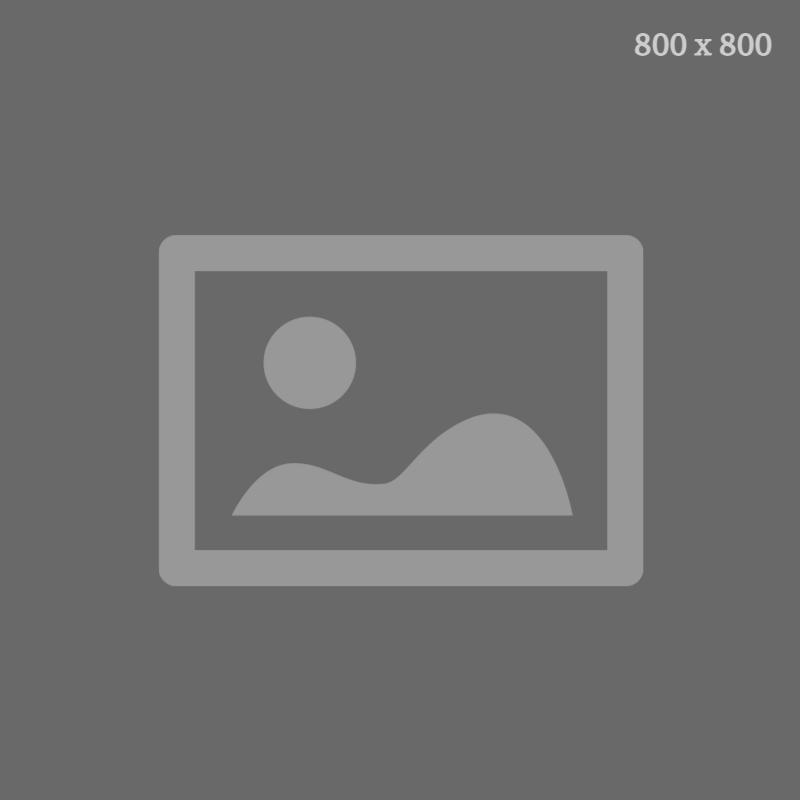
Headline
Lorem ipsum dolor sit amet, consectetur adipiscing elit. Aliquam tortor est, pulvinar eget tellus nec, consectetur laoreet risus. Donec ut arcu sem. Mauris nibh lacus, dictum at erat nec, eleifend sodales orci. Vestibulum ante ipsum primis in faucibus orci luctus et ultrices posuere cubilia curae;
Etiam pulvinar est sed leo fringilla volutpat. Quisque elementum massa risus, et vehicula quam tincidunt vitae. Etiam vulputate blandit volutpat. In a urna rutrum libero dignissim ultricies at quis mi.
Name: Media and Copy - (Section 3b)
CMS Enabled? Yes
Background color: White
Notes: Can display either a Video or an Image.
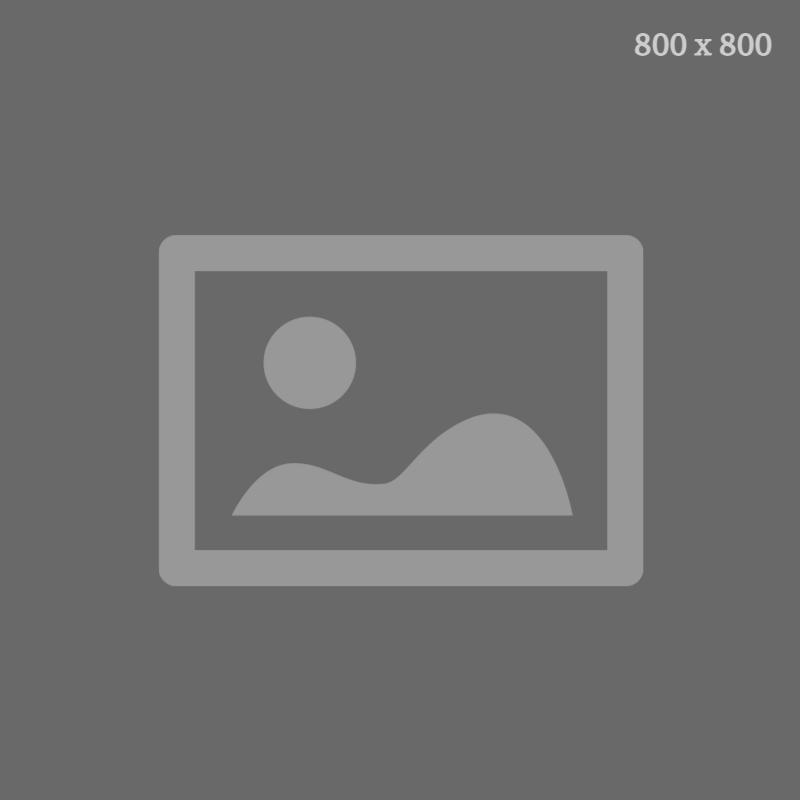
Headline
Lorem ipsum dolor sit amet, consectetur adipiscing elit. Aliquam tortor est, pulvinar eget tellus nec, consectetur laoreet risus. Donec ut arcu sem. Mauris nibh lacus, dictum at erat nec, eleifend sodales orci. Vestibulum ante ipsum primis in faucibus orci luctus et ultrices posuere cubilia curae;
Etiam pulvinar est sed leo fringilla volutpat. Quisque elementum massa risus, et vehicula quam tincidunt vitae. Etiam vulputate blandit volutpat. In a urna rutrum libero dignissim ultricies at quis mi.
Name: Media and Copy - (Section 32a)
CMS Enabled? Yes
Background color: White
Notes: Can display either a Video or an Image.
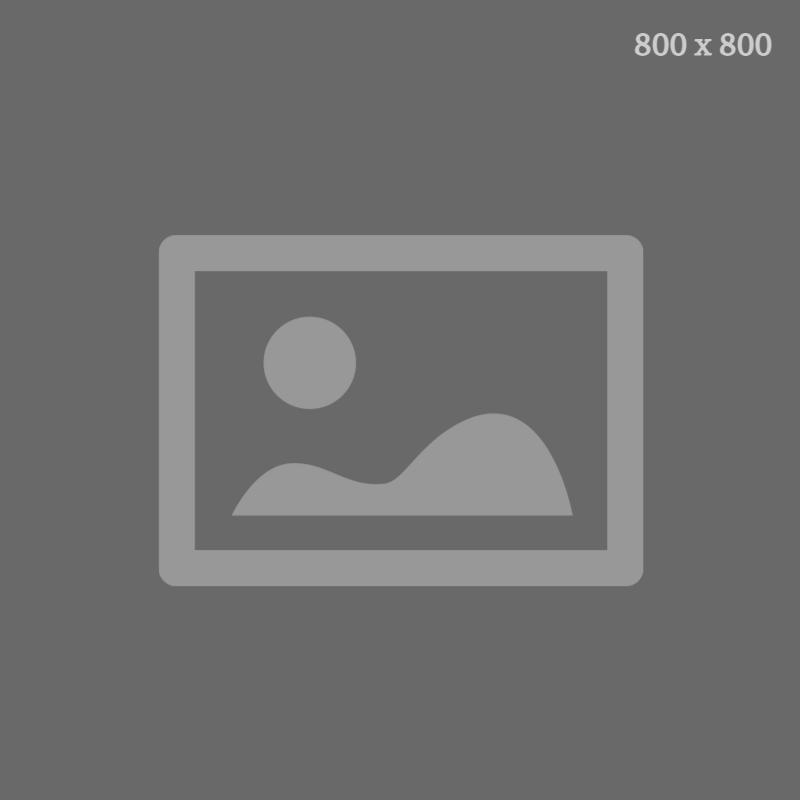
Headline
Etiam pulvinar est sed leo fringilla volutpat. Quisque elementum massa risus, et vehicula quam tincidunt vitae. Etiam vulputate blandit volutpat. In a urna rutrum libero dignissim ultricies at quis mi.
Name: Media and Copy - (Section 32b)
CMS Enabled? Yes
Background color: White
Notes: Can display either a Video or an Image.
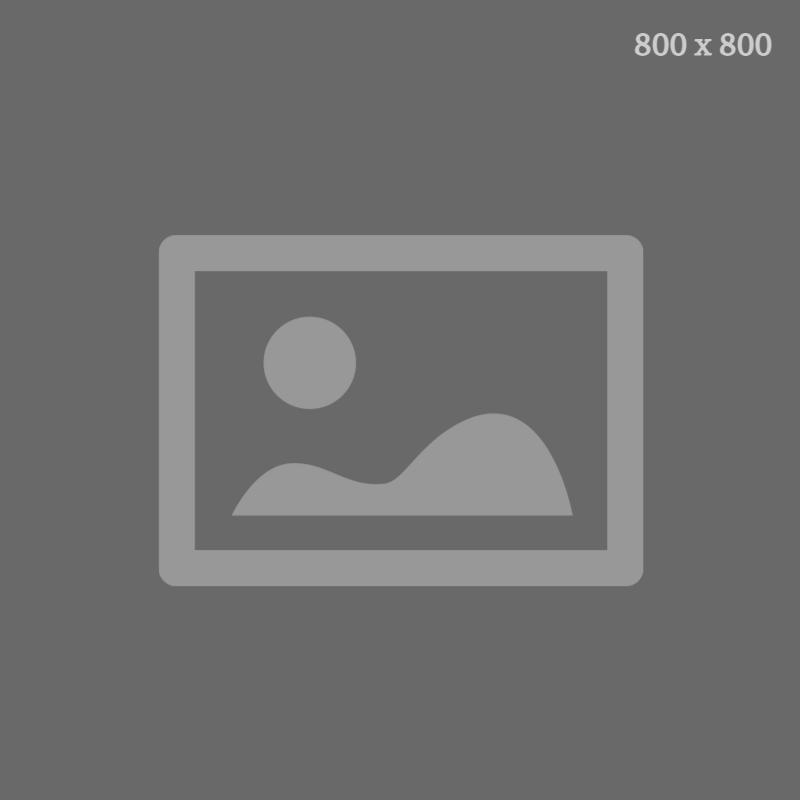
Headline
Etiam pulvinar est sed leo fringilla volutpat. Quisque elementum massa risus, et vehicula quam tincidunt vitae. Etiam vulputate blandit volutpat. In a urna rutrum libero dignissim ultricies at quis mi.
Name: Media and Copy - (Section 33a)
CMS Enabled? Yes
Background color: White with Graphic Line Element
Notes: Can display either a Video or an Image.
Headline
Etiam pulvinar est sed leo fringilla volutpat. Quisque elementum massa risus, et vehicula quam tincidunt vitae. Etiam vulputate blandit volutpat. In a urna rutrum libero dignissim ultricies at quis mi.
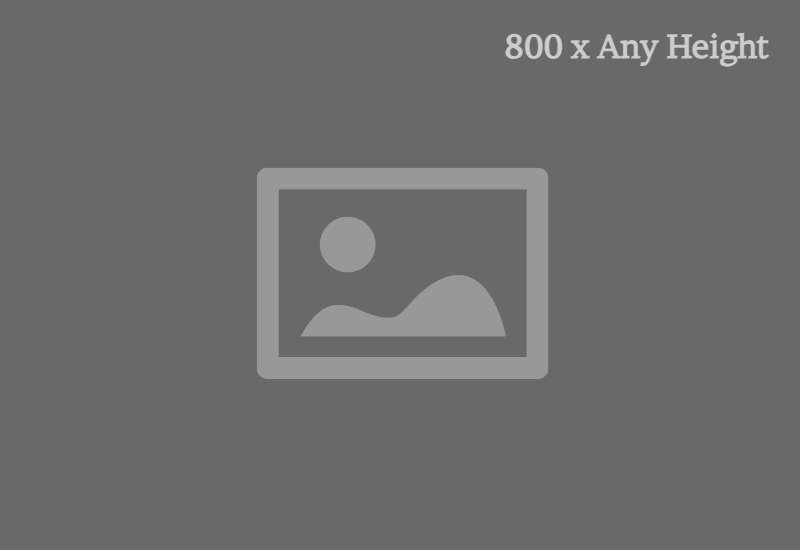
Name: Media and Copy - (Section 33b)
CMS Enabled? Yes
Background color: White with Graphic Line Element
Notes: Can display either a Video or an Image.
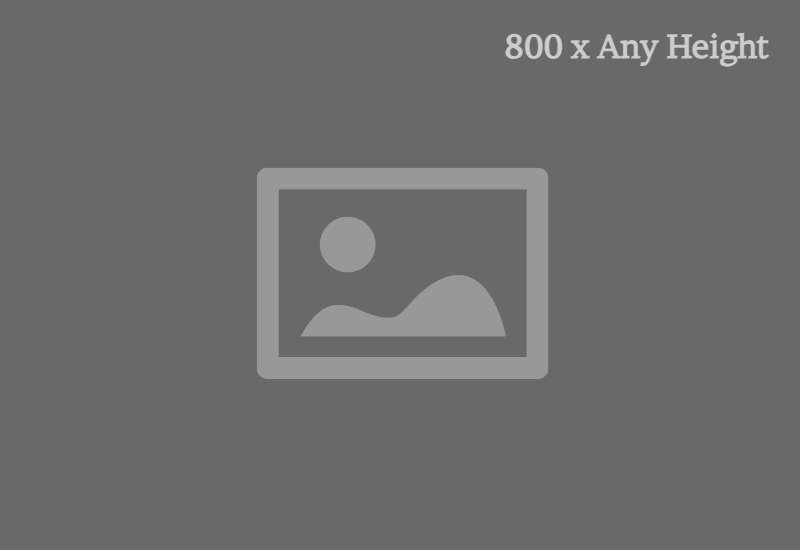
Headline
Etiam pulvinar est sed leo fringilla volutpat. Quisque elementum massa risus, et vehicula quam tincidunt vitae. Etiam vulputate blandit volutpat. In a urna rutrum libero dignissim ultricies at quis mi.
Name: Image and Copy - (Section 16a)
CMS Enabled? Yes
Background color: Dark Blue
Code snippet: "Section 16 - Copy - CMS"
Notes: Can only display an Image.
Headline
Lorem ipsum dolor sit amet, consectetur adipiscing elit. Integer id est vitae tortor ornare lacinia vitae at lectus. Orci varius natoque penatibus et magnis dis parturient montes, nascetur ridiculus mus. Interdum et malesuada fames ac ante ipsum primis in faucibus. Morbi leo urna, fringilla sit amet hendrerit in, placerat in sem.
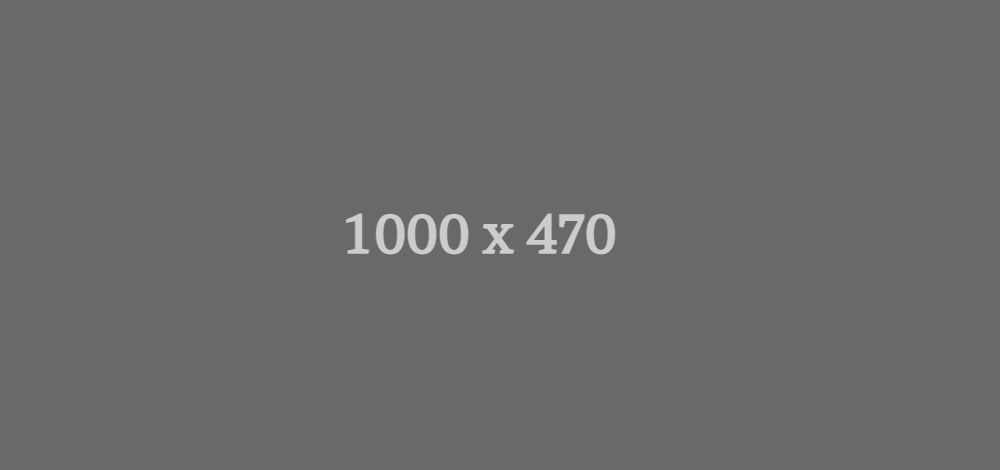
Name: Image and Copy - (Section 16b)
CMS Enabled? Yes
Background color: Dark Blue
Code snippet: "Section 16 - Copy - CMS"
Notes: Can only display an Image.
Headline
Lorem ipsum dolor sit amet, consectetur adipiscing elit. Integer id est vitae tortor ornare lacinia vitae at lectus. Orci varius natoque penatibus et magnis dis parturient montes, nascetur ridiculus mus. Interdum et malesuada fames ac ante ipsum primis in faucibus. Morbi leo urna, fringilla sit amet hendrerit in, placerat in sem.
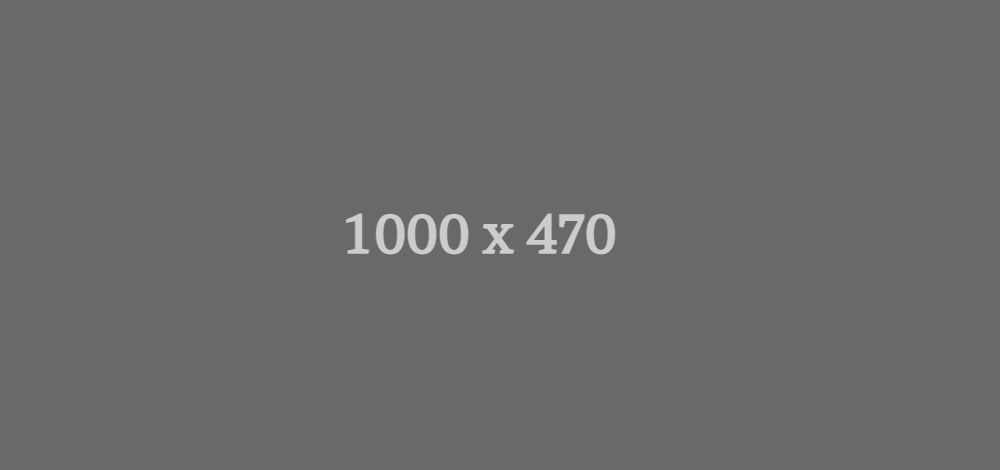
Name: Media and Copy - (Section 39a)
CMS Enabled? Yes
Background color: White with White Copy Box
Code snippet: "Section 39a - Copy - CMS".
Notes:
- Can display either a Video or an Image.
- Minimum recommended height for Image is 450px.
- Minimum recommended height for Image used as Video Placeholder is 700px (to allow proper Play Button placement).
Headline
Lorem ipsum dolor sit amet, consectetur adipiscing elit. Aliquam tortor est, pulvinar eget tellus nec, consectetur laoreet risus. Donec ut arcu sem. Mauris nibh lacus, dictum at erat nec, eleifend sodales orci. Vestibulum ante ipsum primis in faucibus orci luctus et ultrices posuere cubilia curae;
Etiam pulvinar est sed leo fringilla volutpat. Quisque elementum massa risus, et vehicula quam tincidunt vitae. Etiam vulputate blandit volutpat. In a urna rutrum libero dignissim ultricies at quis mi.
Name: Media and Copy - (Section 39b)
CMS Enabled? Yes
Background color: White with Dark Green Copy Box
Code snippet: "Section 39b - Copy - CMS".
Notes:
- Can display either a Video or an Image.
- Minimum recommended height for Image is 450px.
- Minimum recommended height for Image used as Video Placeholder is 700px (to allow proper Play Button placement).
Headline
Lorem ipsum dolor sit amet, consectetur adipiscing elit. Aliquam tortor est, pulvinar eget tellus nec, consectetur laoreet risus. Donec ut arcu sem. Mauris nibh lacus, dictum at erat nec, eleifend sodales orci. Vestibulum ante ipsum primis in faucibus orci luctus et ultrices posuere cubilia curae;
Etiam pulvinar est sed leo fringilla volutpat. Quisque elementum massa risus, et vehicula quam tincidunt vitae. Etiam vulputate blandit volutpat. In a urna rutrum libero dignissim ultricies at quis mi.
Name: Image and Copy - (Section 23a)
CMS Enabled? Yes
Notes:
- Can only display an image.
- Add Background image(s) to "Section 23 - Image" Media Module. This Media module accepts either one Primary image that will display at all widths OR a Primary (Mobile) and Secondary (Desktop) Image.
- Desktop Image should be a minimum width of 2000px and can be any height. (Minimum recommended height is 700px.)
- Mobile Image should be a minimum width of 800px and can be any height. (Minimum recommended height is 800px.)
Headline
Lorem ipsum dolor sit amet, consectetur adipiscing elit. Aliquam tortor est, pulvinar eget tellus nec, consectetur laoreet risus. Donec ut arcu sem. Mauris nibh lacus, dictum at erat nec, eleifend sodales orci. Vestibulum ante ipsum primis in faucibus orci luctus et ultrices posuere cubilia curae;
Lorem ipsum dolor sit amet, consectetur adipiscing elit. Aliquam tortor est, pulvinar eget tellus nec, consectetur laoreet risus. Donec ut arcu sem. Mauris nibh lacus, dictum at erat nec, eleifend sodales orci. Vestibulum ante ipsum primis in faucibus orci luctus et ultrices posuere cubilia curae;
Name: Image and Copy - (Section 23b)
CMS Enabled? Yes
Code snippet: "Section 23b - Copy - CMS".
Notes:
- Can only display an image.
- Add Background image(s) to "Section 23 - Image" Media Module. This Media module accepts either one Primary image that will display at all widths OR a Primary (Mobile) and Secondary (Desktop) Image.
- Desktop Image should be a minimum width of 2000px and can be any height. (Minimum recommended height is 700px.)
- Mobile Image should be a minimum width of 800px and can be any height. (Minimum recommended height is 800px.)
Headline
Lorem ipsum dolor sit amet, consectetur adipiscing elit. Aliquam tortor est, pulvinar eget tellus nec, consectetur laoreet risus. Donec ut arcu sem. Mauris nibh lacus, dictum at erat nec, eleifend sodales orci. Vestibulum ante ipsum primis in faucibus orci luctus et ultrices posuere cubilia curae;
Lorem ipsum dolor sit amet, consectetur adipiscing elit. Aliquam tortor est, pulvinar eget tellus nec, consectetur laoreet risus. Donec ut arcu sem. Mauris nibh lacus, dictum at erat nec, eleifend sodales orci. Vestibulum ante ipsum primis in faucibus orci luctus et ultrices posuere cubilia curae;
Name: Media and Copy - (Section 13)
CMS Enabled? Yes
Notes: Can display either a Video or an Image.
Headline
Name: Media and Copy - (Section 44)
CMS Enabled? Yes
Background color: White
Accessibility Note:
- The "Image Description" Module is meant to be used underneath an image that contains too much text for the Alternative Text Field in the Media Module. We use this Image Description so that Screenreader Users can still access the information contained in the image. Simply include the phrase "See Image Description Below" as your Media Module's Alternative Text and include a clear and thorough description of the information contained in the Image in the Image Description Module. An example of an image that would require an Image Description can be found here.
- If your image does not need an Image Description, simply remove that module from the Section that is created after you save the page.
Headline
Lorem ipsum dolor sit amet, consectetur adipiscing elit. Maecenas semper imperdiet ante, eu semper metus vestibulum vel. Morbi quis eros vitae ligula imperdiet tincidunt. Orci varius natoque penatibus et magnis dis parturient montes, nascetur ridiculus mus. Maecenas ullamcorper nulla non urna pellentesque hendrerit. Nunc nisi eros, pretium sit amet sodales id, faucibus sed mi. Nunc varius magna ac purus consequat, et dapibus tortor aliquet. Phasellus molestie ornare suscipit.
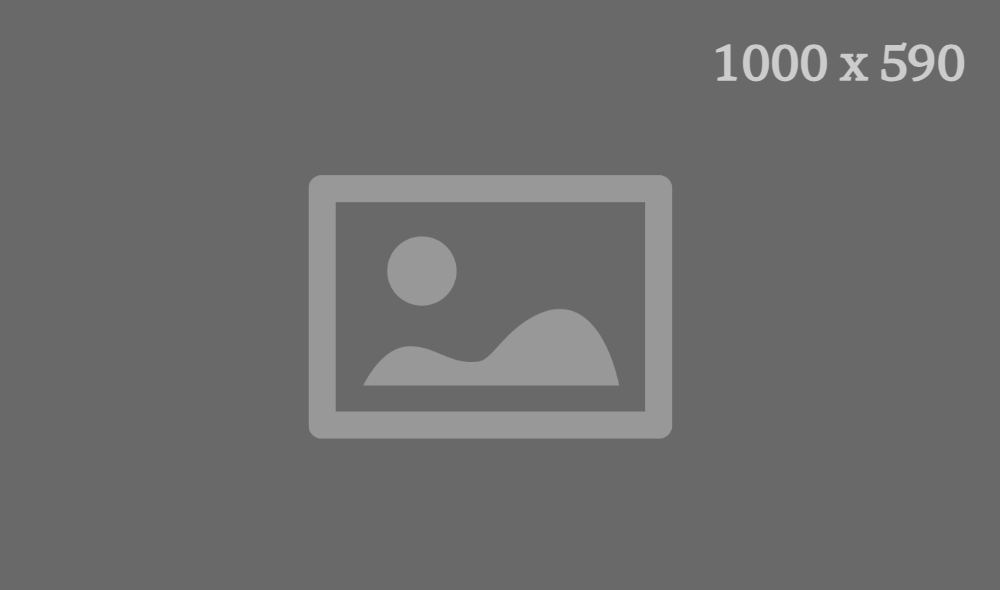
Include an Image Description here for images that have too much text for the Alternative Text field in the Media Module.
If you do use this Image Description, be sure to include "See Image Description Below" in your Media Module's Alternative Text Field.
Name: Testimonial - (Section 14a)
CMS Enabled? Yes
Background color: Dark Blue
Code snippet: "v2 - Section 14a - Quote - CMS".
Notes:
- The Section 14 Media Module has a fallback of a yellow quote icon
that will display automatically when no Image in present. To have the yellow quote icon display instead of an Employee Photo, simply delete the Placeholder Image from the Media Module, click "Save" and publish your updated Media Module.
- Employee Photo should be a square image file.
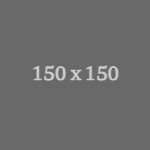
"Lorem ipsum dolor sit amet, consectetur adipiscing elit, sed do eiusmod tempor incididunt ut labore et dolore magna aliqua. Ut enim ad minim veniam, quis nostrud exercitation ullamco laboris nisi ut aliquip ex ea commodo consequat. Duis dolor in reprehenderit in voluptate velit esse cillum dolore eu."
Quote Name
Job Title
Name: Testimonial - (Section 14b)
CMS Enabled? Yes
Background color: White
Code snippet: "v2 - Section 14b - Quote - CMS".
Notes:
- The Section 14 Media Module has a fallback of a yellow quote icon
that will display automatically when no Image in present. To have the yellow quote icon display instead of an Employee Photo, simply delete the Placeholder Image from the Media Module, click "Save" and publish your updated Media Module.
- Employee Photo should be a square image file.
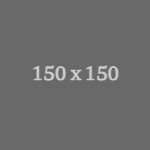
"Lorem ipsum dolor sit amet, consectetur adipiscing elit, sed do eiusmod tempor incididunt ut labore et dolore magna aliqua. Ut enim ad minim veniam, quis nostrud exercitation ullamco laboris nisi ut aliquip ex ea commodo consequat. Duis dolor in reprehenderit in voluptate velit esse cillum dolore eu."
Quote Name
Job Title
Name: Media - (Section 17)
CMS Enabled? Yes
Notes: Can display either a Video or an Image.
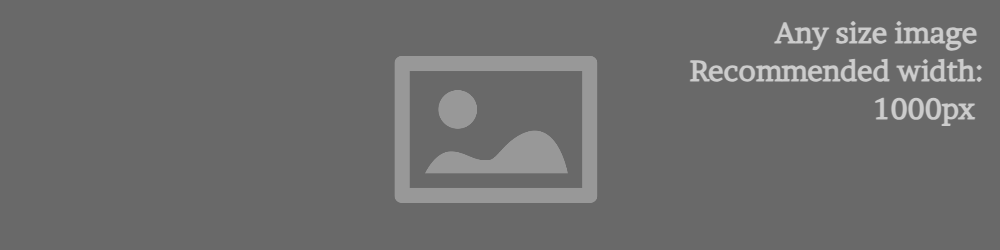
Name: Location - (Section 28)
CMS Enabled? Yes
Background color: White
Notes: Requires a minimum of 1 address and can accept a maximum of 5 addresses
Headline
Lorem ipsum dolor sit amet, consectetur adipiscing elit. Fusce vel dolor faucibus, ultrices purus non, dapibus erat. Nam posuere lectus a velit pharetra, sed vulputate augue feugiat. Interdum et malesuada fames ac ante ipsum primis in faucibus.
Name: CTA - (Section 29a)
CMS Enabled? Yes
Background color: White
Notes: Best web practices is to avoid opening links in a new tab/window. However, if this CTA must open in a new window, simply change the Callout Action Link module's Layout Option to "v2 - CTA Opens in New Window - (Section 29)"
Headline Text
Descriptive Link TextName: CTA - (Section 29b)
CMS Enabled? Yes
Background color: Light Gray
Notes: Best web practices is to avoid opening links in a new tab/window. However, if this CTA must open in a new window, simply change the Callout Action Link module's Layout Option to "v2 - CTA Opens in New Window - (Section 29)"
Headline Text
Descriptive Link TextName: Multi Item - (Section 31)
CMS Enabled? Yes
Background color: White
Notes:
- Link images must be square
- Section requires a minimum of 1 link.
- There is no maximum number of links for this Section. To add more links, go to the Section Settings and click the "Copy" button next to any of the "Section 31 - CTA" modules.
Headline
Lorem ipsum dolor sit amet, consectetur adipiscing elit. Mauris varius, libero sed lobortis volutpat, lectus ipsum elementum ante, non imperdiet sem nisl et tellus. Duis iaculis nisl id est commodo laoreet. Fusce pulvinar eros egestas rutrum posuere. Nunc et eleifend nibh.
Name: Multi Item - (Section 34a)
CMS Enabled? Yes
Background color: White
Code snippet: "Section 34 - Copy - CMS".
Stat
Lorem ipsum dolor sit amet, consectetur adipiscing elit, sed do eiusmod tempor incididunt ut labore et dolore magna aliqua. Ut enim ad minim veniam.
Stat
Lorem ipsum dolor sit amet, consectetur adipiscing elit, sed do eiusmod tempor incididunt ut labore et dolore magna aliqua. Ut enim ad minim veniam.
Stat
Lorem ipsum dolor sit amet, consectetur adipiscing elit, sed do eiusmod tempor incididunt ut labore et dolore magna aliqua. Ut enim ad minim veniam.
Stat
Lorem ipsum dolor sit amet, consectetur adipiscing elit, sed do eiusmod tempor incididunt ut labore et dolore magna aliqua. Ut enim ad minim veniam.
* Optional Fine Print Text
Name: Multi Item - (Section 34b)
CMS Enabled? Yes
Background color: Light Gray
Code snippet: "Section 34 - Copy - CMS".
Stat
Lorem ipsum dolor sit amet, consectetur adipiscing elit, sed do eiusmod tempor incididunt ut labore et dolore magna aliqua. Ut enim ad minim veniam.
Stat
Lorem ipsum dolor sit amet, consectetur adipiscing elit, sed do eiusmod tempor incididunt ut labore et dolore magna aliqua. Ut enim ad minim veniam.
Stat
Lorem ipsum dolor sit amet, consectetur adipiscing elit, sed do eiusmod tempor incididunt ut labore et dolore magna aliqua. Ut enim ad minim veniam.
Stat
Lorem ipsum dolor sit amet, consectetur adipiscing elit, sed do eiusmod tempor incididunt ut labore et dolore magna aliqua. Ut enim ad minim veniam.
* Optional Fine Print Text
Name: Multi Item - (Section 35)
CMS Enabled? Yes
Background color: White
Code snippet: "Section 35 - Image and Copy - CMS".
Notes:
- Images do not have to be square, however it is recommended that all images be the same height.
- Recommended minimum of 3 "Image and Copy" Modules.
- There is no maximum number of "Image and Copy" Modules for this Section. To add more, go to the Section Settings and click the "Copy" button next to any of the "Section 35 - Image and Copy" modules.
-
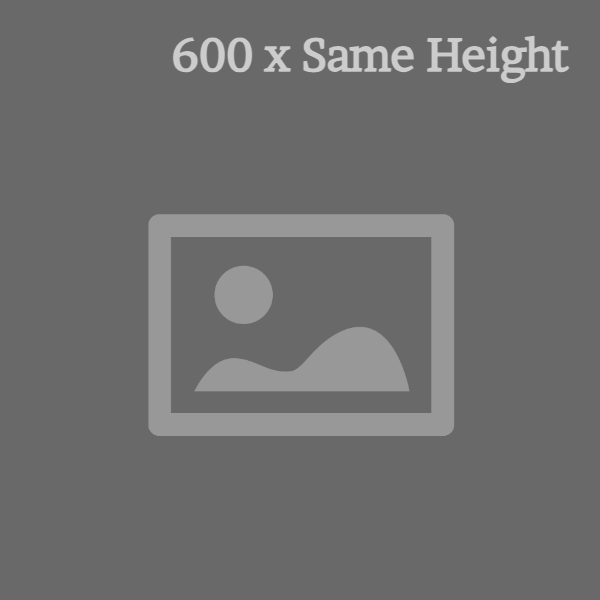
Headline
Lorem ipsum dolor sit amet
Phasellus tempor, magna id convallis condimentum, quam odio pulvinar mi, et molestie libero orci nec mauris.
In in diam in nunc iaculis faucibus.
Praesent hendrerit leo augue, et eleifend tellus dignissim a. Nam porttitor euismod fermentum. Etiam at ultrices leo, sed sagittis eros.
-
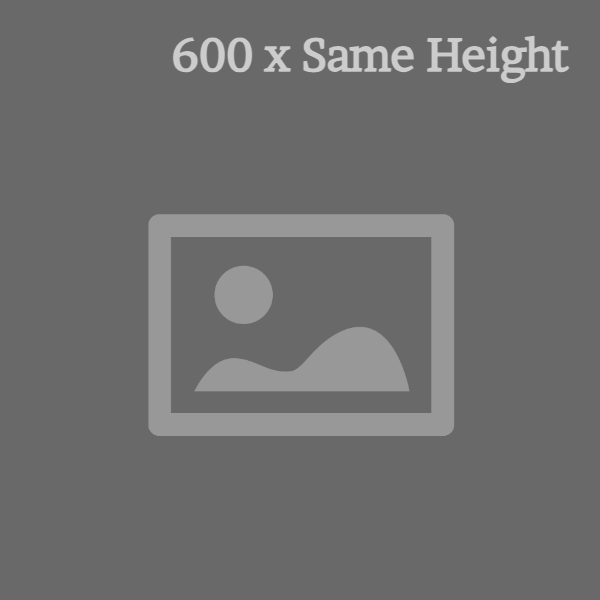
Headline
Lorem ipsum dolor sit amet
Phasellus tempor, magna id convallis condimentum, quam odio pulvinar mi, et molestie libero orci nec mauris.
In in diam in nunc iaculis faucibus.
Praesent hendrerit leo augue, et eleifend tellus dignissim a. Nam porttitor euismod fermentum. Etiam at ultrices leo, sed sagittis eros.
-
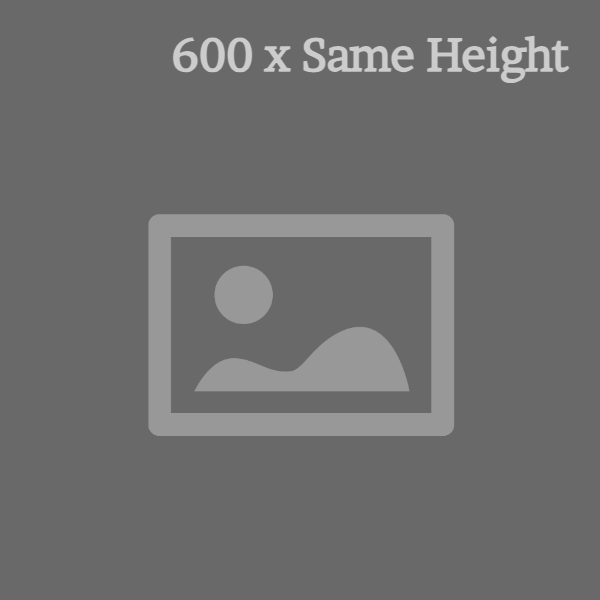
Headline
Lorem ipsum dolor sit amet
Phasellus tempor, magna id convallis condimentum, quam odio pulvinar mi, et molestie libero orci nec mauris.
In in diam in nunc iaculis faucibus.
Praesent hendrerit leo augue, et eleifend tellus dignissim a. Nam porttitor euismod fermentum. Etiam at ultrices leo, sed sagittis eros.
-
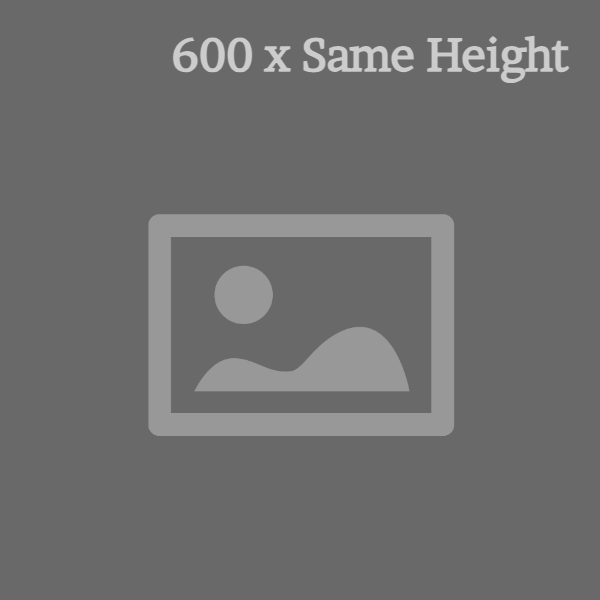
Headline
Lorem ipsum dolor sit amet
Phasellus tempor, magna id convallis condimentum, quam odio pulvinar mi, et molestie libero orci nec mauris.
In in diam in nunc iaculis faucibus.
Praesent hendrerit leo augue, et eleifend tellus dignissim a. Nam porttitor euismod fermentum. Etiam at ultrices leo, sed sagittis eros.
Name: Multi Item - (Section 36a)
CMS Enabled? Yes
Background color: White
Code snippet: "Section 36a - Image and Copy - CMS".
Notes:
- Recommended that all images be the same height.
- There is no maximum number of "Image and Copy" Modules for this Section. To add more, go to the Section Settings and click the "Copy" button next to any of the "Section 36a - Image and Copy" modules.
-
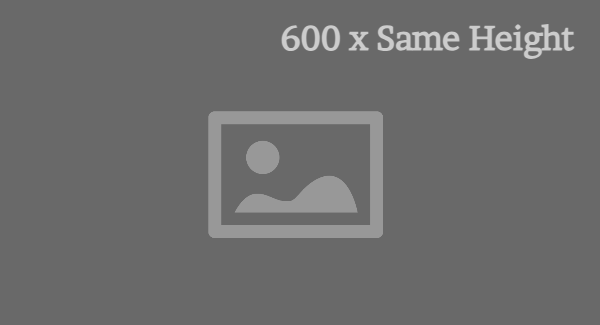
Headline
Lorem ipsum dolor sit amet, consectetur adipiscing elit. Phasellus tempor, magna id convallis condimentum, quam odio pulvinar mi, et molestie libero orci nec mauris. In in diam in nunc iaculis faucibus. Praesent hendrerit leo augue, et eleifend tellus dignissim a.
-
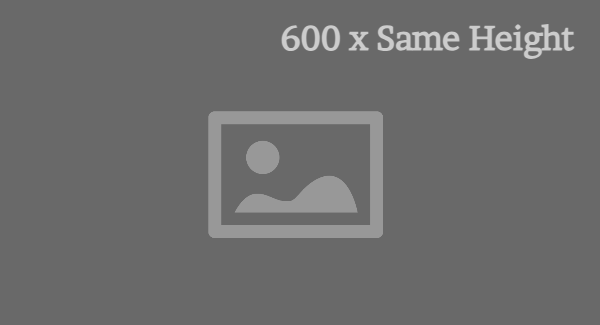
Headline
Lorem ipsum dolor sit amet, consectetur adipiscing elit. Phasellus tempor, magna id convallis condimentum, quam odio pulvinar mi, et molestie libero orci nec mauris. In in diam in nunc iaculis faucibus. Praesent hendrerit leo augue, et eleifend tellus dignissim a.
-
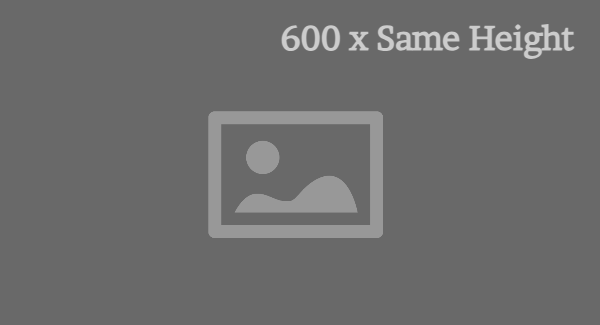
Headline
Lorem ipsum dolor sit amet, consectetur adipiscing elit. Phasellus tempor, magna id convallis condimentum, quam odio pulvinar mi, et molestie libero orci nec mauris. In in diam in nunc iaculis faucibus. Praesent hendrerit leo augue, et eleifend tellus dignissim a.
Name: Multi Item - (Section 36b)
CMS Enabled? Yes
Background color: White
Code snippet: "Section 36b - Copy - CMS".
Notes:
- Recommended that all images be the same height.
- There is no maximum number of "Copy" Modules for this Section. To add more, go to the Section Settings and click the "Copy" button next to any of the "Section 36b - Copy" modules.
-
Headline
Lorem ipsum dolor sit amet, consectetur adipiscing elit. Phasellus tempor, magna id convallis condimentum, quam odio pulvinar mi, et molestie libero orci nec mauris. In in diam in nunc iaculis faucibus. Praesent hendrerit leo augue, et eleifend tellus dignissim a.
-
Headline
Lorem ipsum dolor sit amet, consectetur adipiscing elit. Phasellus tempor, magna id convallis condimentum, quam odio pulvinar mi, et molestie libero orci nec mauris. In in diam in nunc iaculis faucibus. Praesent hendrerit leo augue, et eleifend tellus dignissim a.
-
Headline
Lorem ipsum dolor sit amet, consectetur adipiscing elit. Phasellus tempor, magna id convallis condimentum, quam odio pulvinar mi, et molestie libero orci nec mauris. In in diam in nunc iaculis faucibus. Praesent hendrerit leo augue, et eleifend tellus dignissim a.
Name: Multi Item - (Section 37a)
CMS Enabled? Yes
Background color: White
Code snippet: "Section 37 - Image and Copy - CMS".
Notes:
- 37a = 4-Column Layout. (If you need to switch to a 3-Column Layout, go to the Section Settings and change the contents of the "Identifier" field to either "section37 section37c" or "section37 section37d", depending on the background color.
- Section requires Images to all be their exact size. (For reference: Example Image is 80 x 80px.) Recommended for all Images to be the same size.
- There is no maximum number of "Image and Copy" Modules for this Section. To add more, go to the Section Settings and click the "Copy" button next to any of the "Section 37 - Image and Copy" modules.
Headline
Lorem ipsum dolor sit amet, consectetur adipiscing elit. Mauris varius, libero sed lobortis volutpat, lectus ipsum elementum ante, non imperdiet sem nisl et tellus. Duis iaculis nisl id est commodo laoreet. Fusce pulvinar eros egestas rutrum posuere. Nunc et eleifend nibh.
-

Headline
Lorem ipsum dolor sit amet, consectetur adipiscing elit, sed do eiusmod tempor incididunt ut labore.
-

Headline
Lorem ipsum dolor sit amet, consectetur adipiscing elit, sed do eiusmod tempor incididunt ut labore.
-

Headline
Lorem ipsum dolor sit amet, consectetur adipiscing elit, sed do eiusmod tempor incididunt ut labore.
-

Headline
Lorem ipsum dolor sit amet, consectetur adipiscing elit, sed do eiusmod tempor incididunt ut labore.
Name: Multi Item - (Section 37b)
CMS Enabled? Yes
Background color: Light Gray
Code snippet: "Section 37 - Image and Copy - CMS".
Notes:
- 37b = 4-Column Layout. (If you need to switch to a 3-Column Layout, go to the Section Settings and change the contents of the "Identifier" field to either "section37 section37c" or "section37 section37d", depending on the background color.
- Section requires Images to all be their exact size. (For reference: Example Image is 80 x 80px.) Recommended for all Images to be the same size.
- There is no maximum number of "Image and Copy" Modules for this Section. To add more, go to the Section Settings and click the "Copy" button next to any of the "Section 37 - Image and Copy" modules.
Headline
Lorem ipsum dolor sit amet, consectetur adipiscing elit. Mauris varius, libero sed lobortis volutpat, lectus ipsum elementum ante, non imperdiet sem nisl et tellus. Duis iaculis nisl id est commodo laoreet. Fusce pulvinar eros egestas rutrum posuere. Nunc et eleifend nibh.
-

Headline
Lorem ipsum dolor sit amet, consectetur adipiscing elit, sed do eiusmod tempor incididunt ut labore.
-

Headline
Lorem ipsum dolor sit amet, consectetur adipiscing elit, sed do eiusmod tempor incididunt ut labore.
-

Headline
Lorem ipsum dolor sit amet, consectetur adipiscing elit, sed do eiusmod tempor incididunt ut labore.
-

Headline
Lorem ipsum dolor sit amet, consectetur adipiscing elit, sed do eiusmod tempor incididunt ut labore.
Name: Multi Item - (Section 37c)
CMS Enabled? Yes
Background color: White
Code snippet: "Section 37 - Image and Copy - CMS".
Notes:
- 37c = 3-Column Layout. (If you need to switch to a 4-Column Layout, go to the Section Settings and change the contents of the "Identifier" field to either "section37 section37a" or "section37 section37b", depending on the background color.
- Section requires Images to all be their exact size. (For reference: Example Image is 80 x 80px.) Recommended for all Images to be the same size.
- There is no maximum number of "Image and Copy" Modules for this Section. To add more, go to the Section Settings and click the "Copy" button next to any of the "Section 37 - Image and Copy" modules.
Headline
Lorem ipsum dolor sit amet, consectetur adipiscing elit. Mauris varius, libero sed lobortis volutpat, lectus ipsum elementum ante, non imperdiet sem nisl et tellus. Duis iaculis nisl id est commodo laoreet. Fusce pulvinar eros egestas rutrum posuere. Nunc et eleifend nibh.
-

Headline
Lorem ipsum dolor sit amet, consectetur adipiscing elit, sed do eiusmod tempor incididunt ut labore.
-

Headline
Lorem ipsum dolor sit amet, consectetur adipiscing elit, sed do eiusmod tempor incididunt ut labore.
-

Headline
Lorem ipsum dolor sit amet, consectetur adipiscing elit, sed do eiusmod tempor incididunt ut labore.
Name: Multi Item - (Section 37d)
CMS Enabled? Yes
Background color: Light Gray
Code snippet: "Section 37 - Image and Copy - CMS".
Notes:
- 37d = 3-Column Layout. (If you need to switch to a 4-Column Layout, go to the Section Settings and change the contents of the "Identifier" field to either "section37 section37a" or "section37 section37b", depending on the background color.
- Section requires Images to all be their exact size. (For reference: Example Image is 80 x 80px.) Recommended for all Images to be the same size.
- There is no maximum number of "Image and Copy" Modules for this Section. To add more, go to the Section Settings and click the "Copy" button next to any of the "Section 37 - Image and Copy" modules.
Headline
Lorem ipsum dolor sit amet, consectetur adipiscing elit. Mauris varius, libero sed lobortis volutpat, lectus ipsum elementum ante, non imperdiet sem nisl et tellus. Duis iaculis nisl id est commodo laoreet. Fusce pulvinar eros egestas rutrum posuere. Nunc et eleifend nibh.
-

Headline
Lorem ipsum dolor sit amet, consectetur adipiscing elit, sed do eiusmod tempor incididunt ut labore.
-

Headline
Lorem ipsum dolor sit amet, consectetur adipiscing elit, sed do eiusmod tempor incididunt ut labore.
-

Headline
Lorem ipsum dolor sit amet, consectetur adipiscing elit, sed do eiusmod tempor incididunt ut labore.
Name: Related Content Static - (Section 40a)
CMS Enabled? Yes
Background color: Light Gray
Notes:
- Will always show the same specific web pages that the user chooses.
- The Content Page Display Module accepts a minimum of 2 Pages and a maximum of 4 pages.
- A link to a video can be saved as an Offsite Content Page and included in this Section. However, in order for the video to open in a modal window, the video must be hosted on either Vimeo or YouTube. For Offsite Content Page links to .mp4 videos, the user will be directed to that link in-browser. (This only applies to Related Content Sections - not to Media Modules throughout the rest of the site.)
- Image used for each page is the same image that is uploaded in CMS Admin to "Content Page Filtering" for that Content Page or Offsite Content Page.
- Headline and text can be edited in the "Content Page Filtering: Display Title" and "Content Page Filtering: Display Description" field of that Content Page or Offsite Content Page.
- "Learn more" is hardcoded and cannot be edited.
Name: Job List - (Section 5)
CMS Enabled? No
Background color: White
Jobs for You
There are currently no available jobs in your area
Please browse our open positions to explore other locations.
You currently have no saved jobs to view.
Please browse our open positions and save your favorites. You will be able to view them here when you revisit this page.
Name: Slider - (Section 20)
CMS Enabled? Yes for Intro Copy
Code snippet: "Section 20 - Copy - CMS".
Career Areas
Finance careers are just the tip of the iceberg at Fisher. From challenging yet rewarding Sales opportunities to business-critical roles in HR, we offer a range of career areas to match your skills, interests and ambitions.
Name: Horizontal Scroller - (Section 20)
CMS Enabled? Yes for Intro Copy
Code snippet: "Section 20 - Copy - CMS".
Career Areas
Finance careers are just the tip of the iceberg at Fisher. From challenging yet rewarding Sales opportunities to business-critical roles in HR, we offer a range of career areas to match your skills, interests and ambitions.
Name: Slider - (Section 21)
CMS Enabled? Yes for Intro Copy
Code snippet: "Section 21 - Copy - CMS".
Headline
Job List - (Section 25)
CMS Enabled? No
Notes: Dynamic Job List that displays jobs based on the Job Data Filters that are applied to the page upon which this Section is placed.
Universal Headline
Name: Social - (Section 26)
CMS Enabled? Yes
Background color: Dark Green
Code snippet: "v2 - Section 26 - Copy - CMS".
Notes:
- Links to Fisher pages on various Social Media Platforms.
- Any edits made to the Social Media Links in this Section will also update the Social Media Links in the Footer.
Connect with Us
Find out what our people are doing and follow us on our social channels.
Name: Social - (Section 27)
CMS Enabled? Yes
Background color: White
Notes:
- List of buttons that enable a user to share the page on which this Section is placed across various Social Media Platforms.
Name: Tablist - (Section 38)
CMS Enabled? No
Background color: Dark Green
Locations
Name: Other - (Section 41a)
CMS Enabled? No
Background color: White
Notes: Spacer module
Name: Other - (Section 41b)
CMS Enabled? No
Background color: Light Gray
Notes: Spacer module
Name: Other - (Section 41c)
CMS Enabled? No
Background color: Dark Green
Notes: Spacer module
Name: Other - (Section 41d)
CMS Enabled? No
Background color: Dark Blue
Notes: Spacer module
Name: Other - (Section 41e)
CMS Enabled? No
Background color: Bright Blue
Notes: Spacer module
Name: Other - (Section 41f)
CMS Enabled? No
Background color: Multi-Color Accent Stripe
Name: Vertical Video and Copy - (Section 49a)
CMS Enabled? Yes
Background color: White
Notes: Can display either a Video or an Image.
Lorem ipsum dolor sit amet, consec adipiscing elit
Lorem ipsum dolor sit amet, consectetur adipiscing elit. Donec vel nulla et enim luctus eleifend. Vivamus ligula orci, rhoncus nec tellus ac, finibus faucibus lorem. Nullam hendrerit, dui sit amet faucibus pellentesque, lacus turpis imperdiet enim. Lorem ipsum dolor sit amet, consectetur adipiscing elit, sed do eiusmod tempor incididunt ut labore et dolore magna aliqua. Ut enim ad minim veniam.
Name: Vertical Video and Copy - (Section 49b)
CMS Enabled? Yes
Background color: White
Notes: Can display either a Video or an Image.
Lorem ipsum dolor sit amet, consec adipiscing elit
Lorem ipsum dolor sit amet, consectetur adipiscing elit. Donec vel nulla et enim luctus eleifend. Vivamus ligula orci, rhoncus nec tellus ac, finibus faucibus lorem. Nullam hendrerit, dui sit amet faucibus pellentesque, lacus turpis imperdiet enim. Lorem ipsum dolor sit amet, consectetur adipiscing elit, sed do eiusmod tempor incididunt ut labore et dolore magna aliqua. Ut enim ad minim veniam.
Name: Copy - (Section 50)
CMS Enabled? Yes
Background color: White
Notes:
- This includes copy with a Job Alert CTA button that prompts a popup form
Job Alerts
your needs? If you know what type of job you’re interested in, you can set up a job alert now and be notified weekly via
email of any new openings that fit your selected criteria!